Summary
The CP_TXTSPACING command in CADPower provides an efficient way to adjust the spacing between multiple text objects in your drawing. Compatible with BricsCAD, AutoCAD, ZWCAD and ARES Commander, this tool ensures that text objects are evenly distributed and properly aligned for a clean and professional layout.
CADPower -> Text Tools -> Display -> Adjust the spacing between text objects
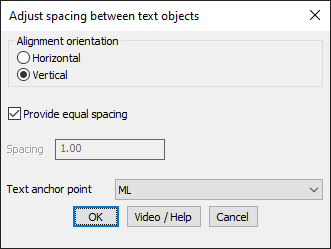
Key features include:
- Alignment Orientation:
- Horizontal: Adjust the spacing between text objects along a horizontal axis.
- Vertical: Adjust the spacing between text objects along a vertical axis.
- Spacing Options:
- Provide Equal Spacing: Automatically calculate and apply equal spacing between the top-most and bottom-most text objects in the selection.
- Custom Spacing: Specify an exact distance to maintain between consecutive text objects.
- Text Anchor Point:
- Define the anchor point for the text objects (e.g., Middle Left, Top Center) to control how they align after spacing adjustments.
Applications:
- Create evenly spaced text labels, annotations, or notes for improved readability and visual balance.
- Adjust text spacing for clarity in dense or cluttered areas of drawings.
- Apply precise alignment and spacing to comply with project or client requirements.
Benefits:
The CP_TXTSPACING command in CADPower enhances the efficiency and precision of text alignment tasks. Whether you’re working in BricsCAD, AutoCAD, ZWCAD, or ARES Commander, this tool ensures your text is evenly spaced and professionally arranged, saving time and effort in manual adjustments.