Summary
The CP_CCL command in CADPower provides a quick and efficient way to change selected objects to the current layer. This tool is compatible with popular CAD platforms like BricsCAD, AutoCAD, ZWCAD and ARES Commander, making it an essential utility for streamlined layer management.
CADPower -> Layer Tools -> Layer Tools -> Change to current layer
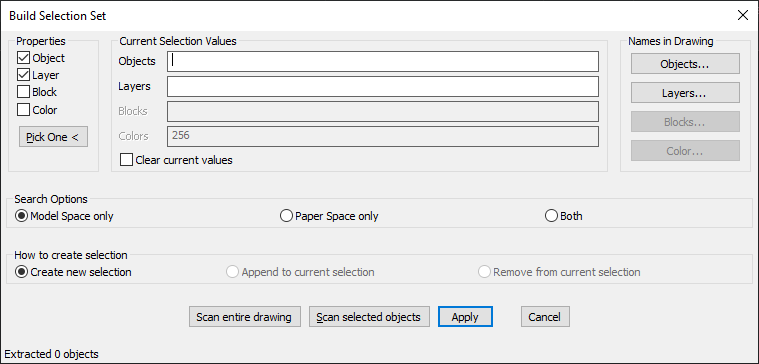
Key features include:
- Layer Change Made Easy:
Move selected objects from their existing layers to the active layer with a single command, ensuring better layer consistency. - Flexible Object Selection:
Select objects by object type, layer, block, or color to precisely control which elements are moved. - Interactive Selection Options:
- Pick One: Select objects manually by clicking in the drawing.
- Scan Entire Drawing: Automatically scan the complete drawing for target objects.
- Scan Selected Objects: Limit the operation to a predefined object selection.
- Search Scope Control:
- Model Space Only: Apply changes only in the model space.
- Paper Space Only: Restrict the operation to paper space annotations.
- Both: Apply changes across both spaces simultaneously.
- Selection Management:
- Create New Selection: Initiate a new object selection for layer change.
- Append to Current Selection: Add more objects to an existing selection set.
- Remove from Current Selection: Exclude specific objects from the current selection.
- Color-Based Selection:
Filter objects by color to isolate and move only the required elements to the active layer. - Clear Current Values:
Optionally clear the current selection values to start fresh.
Benefits:
CADPower‘s CP_CCL command simplifies the task of layer organization across complex drawings. Its compatibility with multiple CAD platforms like BricsCAD, AutoCAD, ZWCAD and ARES Commander ensures you can efficiently manage layers regardless of the platform you use.
This command is particularly useful for cleaning up drawings, consolidating objects into a single layer, and maintaining CAD standards across projects.