Summary
The CP_DWGBROWSER command in CADPower allows users to browse through DWG files from multiple folders with thumbnail previews, providing a convenient way to manage and insert symbols or drawings into the current drawing. Fully compatible with BricsCAD, AutoCAD, ZWCAD and ARES Commander, this command is ideal for organizing, previewing, and managing symbol libraries.
CADPower -> Miscellaneous Tools -> File Management -> DWG browser, with thumbnail previews
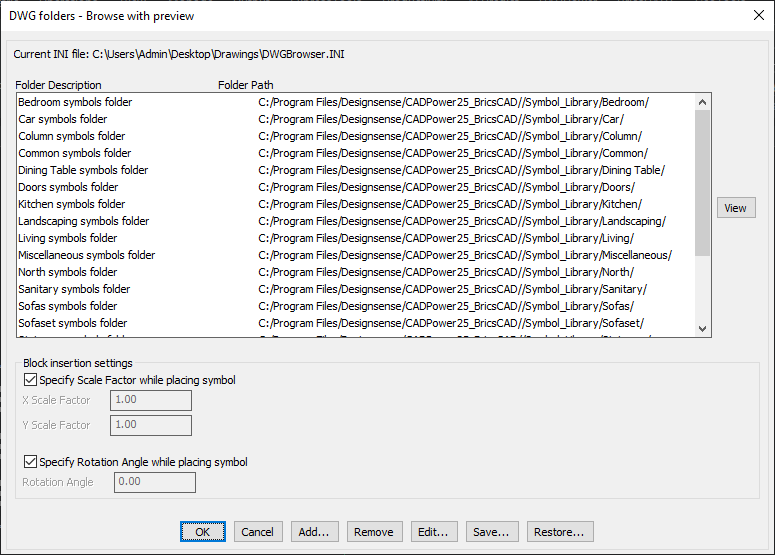
Key features include:
- Browse DWG Files:
- Navigate through DWG files stored in multiple folders.
- View thumbnail previews of each file to identify and select the desired content visually.
- Favorite Folders:
- Configure a list of your favorite folders containing symbols or DWG files.
- Assign descriptions to folders for easier identification.
- Save folder settings in an ASCII DWGBROWSER.INI file for quick retrieval in future sessions.
- Symbol Insertion:
- Insert the selected DWG file into the current drawing as a block.
- Specify insertion parameters, including:
- Scale Factors (X, Y): Set pre-defined or on-screen scaling for the block insertion.
- Rotation Angle: Define or set the rotation angle on-screen while inserting the block.
- INI File Management:
- The configuration file (DWGBROWSER.INI) is created or updated in the current drawing folder.
- Save, edit, or restore settings for efficient library management across projects.
Applications:
- Manage symbol libraries with ease using folder descriptions and thumbnail previews.
- Quickly browse and insert standard blocks, components, or reusable content into drawings.
- Improve productivity by pre-setting insertion parameters like scale and rotation for repeated use.
Benefits:
The CP_DWGBROWSER command in CADPower simplifies the process of managing and inserting DWG files into your projects, making it a powerful tool for organizing symbol libraries and improving workflow efficiency. Whether you’re using BricsCAD, AutoCAD, ZWCAD or ARES Commander, this command ensures quick and precise integration of reusable content into your designs.