Summary
The CP_CPOD_EXPORT command in CADPower is a powerful tool that allows you to export object-specific data to external text-based files, such as CSV or TXT. This command is ideal for extracting information stored as XDATA from CAD drawings for reporting, analysis, and documentation purposes. It works efficiently across industry-standard CAD platforms like BricsCAD, AutoCAD, ZWCAD, and ARES Commander, ensuring compatibility and streamlined workflows.
CADPower -> CADPower Object Table Data Tools -> CADPower Object Table Data Tools -> Export Object Data
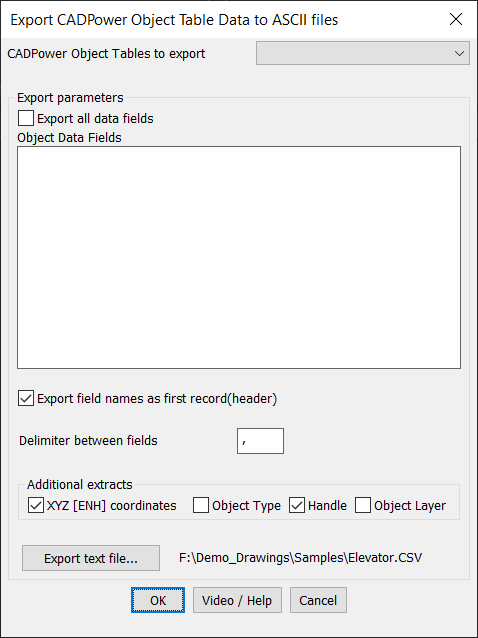
Key features include:
- Export Object Data to ASCII Files:
Export object data to delimited text files (e.g., CSV or TXT) for use in external applications like Excel, Access, or GIS software. - Flexible Data Field Selection:
Choose to export all fields or select specific fields to be included in the output file. - Customizable Field Delimiter:
Specify the delimiter (comma, semicolon, tab, or other characters) to match the requirements of the target application. - Header Row Option:
Include field names as the first record in the exported file to facilitate easier data interpretation and processing. - Additional Data Extraction:
Optionally export related object information such as:- XYZ coordinates
- Object Type
- Handle
- Object Layer
- User-Friendly Interface:
The intuitive dialog box guides you through the export process without complex setup requirements. - File Path Specification:
Directly select or specify the file path and name for the exported text file. - Cross-Platform Compatibility:
Works seamlessly across BricsCAD, AutoCAD, ZWCAD, and ARES Commander, ensuring consistent performance.
Practical Applications:
- GIS Data Management: Export spatial object data with coordinates for integration into GIS platforms.
- BIM Documentation: Extract material information, component specifications, and project metadata.
- Asset Inventory: Generate reports containing equipment or component details for facility management.
- Quantity Takeoffs: Export object attributes for quantity estimation in construction projects.
Step-by-Step Workflow:
- Select Object Data Table:
Choose the CADPower object table you want to export. - Choose Data Fields:
Select specific fields or choose to export all fields. - Set Export Parameters:
- Define the delimiter (e.g., comma, semicolon, or tab).
- Choose whether to include field names as headers.
- Select Additional Extracts:
Enable checkboxes to include coordinates, object types, handles, or layer information. - Export the Data:
Click Export text file… and specify the file path and name. - Verify Output:
Open the generated file in a text editor or spreadsheet application to review the exported data.
Example Use Case:
A GIS specialist working on a site development project uses CP_ATTACHDATA to assign attributes like parcel IDs, elevation values, and land-use classifications to various polygons. When the data needs to be transferred to the GIS team, the specialist uses CP_CPOD_EXPORT to export this information to a CSV file with coordinates and layer names for seamless integration into the GIS software.
The CP_CPOD_EXPORT command in CADPower simplifies the process of extracting and sharing object-related data, providing a reliable solution for data management across BricsCAD, AutoCAD, ZWCAD, and ARES Commander.