Summary
The CP_LOCKVPORTS command in CADPower allows users to lock or unlock paper-space viewports efficiently across multiple layouts. This tool is designed for compatibility with BricsCAD, extending functionality similar to what is already available in AutoCAD while also offering unique flexibility. As a FREEWARE command, it never expires, even in the CADPower trial version.
CADPower -> Viewport Tools -> Viewport Tools -> Lock/unlock paper-space viewports
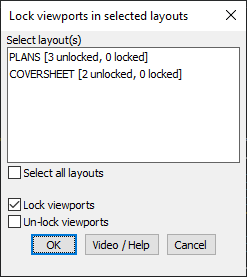
Key features include:
- Lock/Unlock Viewports:
- Lock viewports to preserve zoom and pan settings, ensuring that the view remains consistent and unaffected by accidental changes.
- Unlock viewports to allow for adjustments or modifications as needed.
- Layout Selection:
- Choose specific layouts to apply the lock/unlock actions or use the Select All Layouts option for batch processing.
- Viewport Overview:
- View the status of unlocked and locked viewports in each layout to make informed decisions before applying changes.
- Extents and Zoom Control:
- Optimize model-space extents within a paper-space viewport, ensuring clarity and consistency in presentation.
Applications:
- Prevent accidental changes to viewport scales during drawing review or printing.
- Maintain precise control over viewport settings across multiple layouts in complex drawings.
- Simplify layout management by locking viewport configurations after finalizing views.
Benefits:
The CP_LOCKVPORTS command in CADPower ensures professional presentation and layout consistency while minimizing errors during collaboration or finalization. Whether you’re using BricsCAD, AutoCAD, ZWCAD, or ARES Commander, this tool offers an easy and efficient way to manage viewports across your drawings.