Summary
The CP_MAINTENANCE command in CADPower provides a comprehensive set of maintenance and housekeeping tools to optimize the CAD environment. This tool is designed for BricsCAD, AutoCAD, ZWCAD and ARES Commander, offering essential functionalities to organize system settings, manage toolbars, reset configurations, and troubleshoot CAD-related issues.
CADPower -> Other Function Tools -> Other Function Tools -> Maintenance/Housekeeping
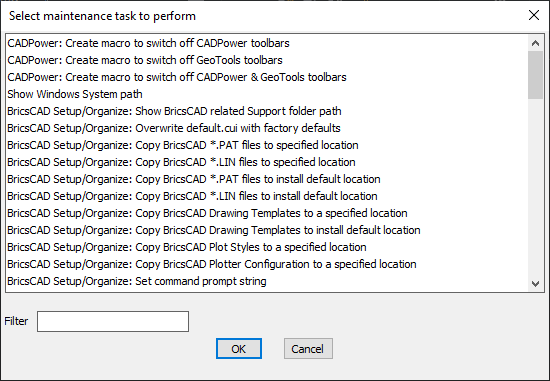
Key features include:
- Manage CADPower & GeoTools Toolbars:
- Create macros to enable/disable CADPower and GeoTools toolbars for a customized workspace.
- System & Support File Management:
- View Windows system paths directly from the CAD environment.
- Access BricsCAD-related support folders for easy file organization.
- Overwrite default user interface files (default.cui) with factory settings.
- CAD File & Configuration Management:
- Copy .PAT (hatch pattern) and .LIN (linetype) files to specified locations.
- Manage BricsCAD and AutoCAD drawing templates, plot styles, and plotter configurations.
- Set command prompt string to customize CAD interactions.
- Licensing & Troubleshooting (BricsCAD-specific):
- Resolve network license issues, activation errors, and migration problems.
- Configure proxy settings for network license activation.
- Revoke an activation in case of a system crash.
- Windows System Utilities:
- Launch important system tools such as Task Manager, Event Viewer, Control Panel, and Disk Cleanup.
- Open web browsers (Chrome/Firefox) from within CAD.
- Manage services, remote desktop connections, system monitoring tools, and problem recorders.
Benefits:
This CADPower tool simplifies system administration within BricsCAD, AutoCAD, ZWCAD and ARES Commander, making it easier to configure, troubleshoot, and maintain an efficient CAD environment.