Summary
The CP_MULTINS command in CADPower simplifies the process of inserting multiple DWG files into the current drawing in one operation. This tool is compatible with BricsCAD, AutoCAD, ZWCAD, and ARES Commander, allowing you to manage and integrate multiple files efficiently.
CADPower -> Miscellaneous Tools -> File Management -> Multiple DWG Inserts
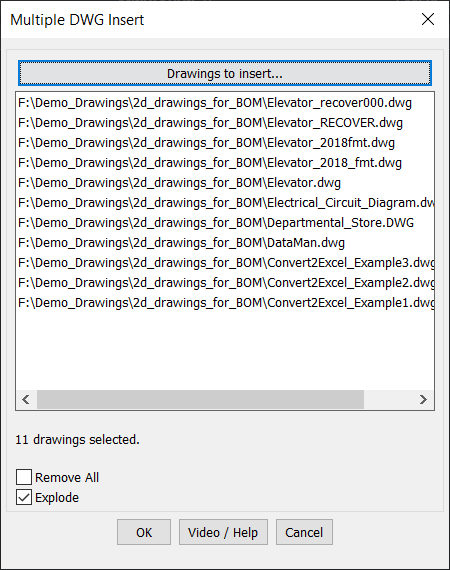
Key features include:
- Batch DWG File Insertion:
- Select multiple DWG files from one or more folders for insertion into the current drawing.
- Easily integrate multiple components or symbols into your project.
- Explode Option:
- Automatically explode each inserted DWG file into its constituent elements, providing greater flexibility for editing and customization.
- Manage Selection:
- Remove All: Clear the current selection of DWG files with a single click.
- Quickly add or adjust the list of drawings to insert as needed.
- Streamlined Workflow:
- Insert multiple files simultaneously, saving time and reducing repetitive actions.
- Maintain consistency in integrating external files into complex drawings.
Applications:
- Combine multiple DWG symbols, components, or designs into a single drawing.
- Streamline the integration of reusable blocks or external references.
- Prepare layouts or design templates by batch-inserting multiple elements.
Benefits:
The CP_MULTINS command in CADPower enhances productivity by automating the insertion of multiple DWG files into your drawings. Whether you’re using BricsCAD, AutoCAD, ZWCAD, or ARES Commander, this tool simplifies complex workflows and reduces manual effort.