Summary
The CP_GENSET command in CADPower provides a centralized settings manager that allows users to configure and modify global operational parameters. These settings define the behavior of CADPower across BricsCAD, AutoCAD, ZWCAD, and ARES Commander, ensuring a seamless user experience.
This configuration panel controls essential elements such as text height, annotation settings, precision parameters, display preferences, UI customization, and selection set management.
CADPower -> Other Function Tools -> Other Function Tools -> Settings
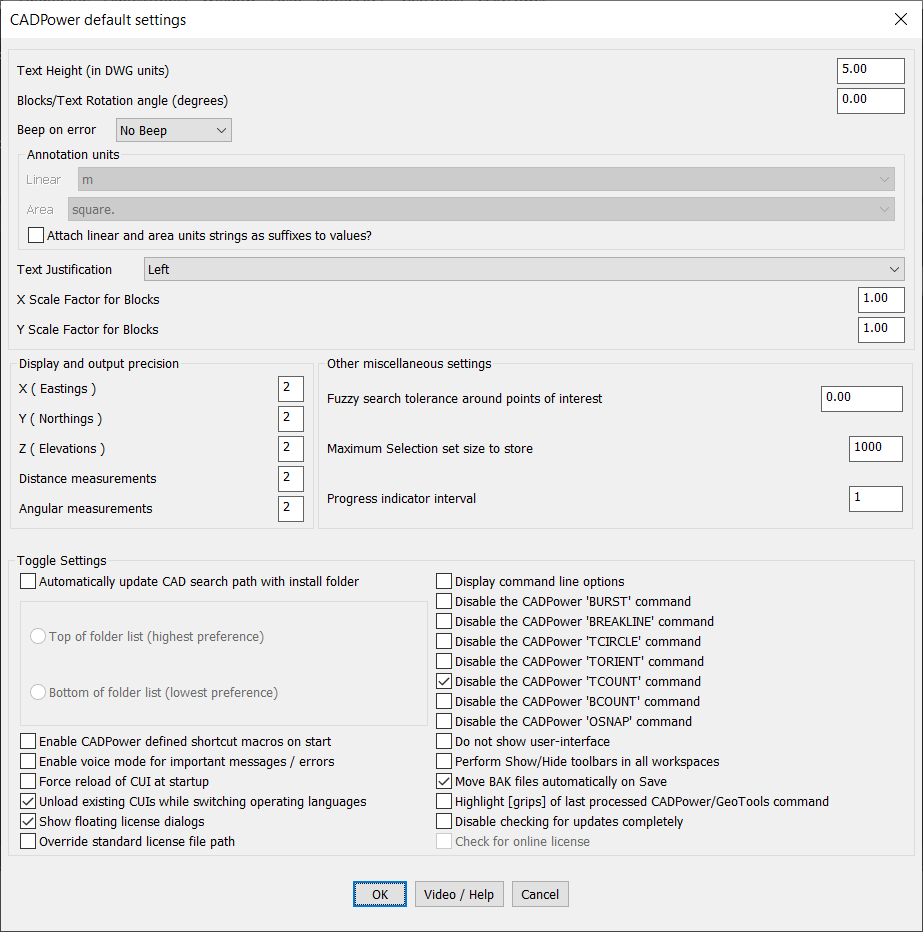
Key Features include:
1. General Settings
Text Height (in DWG units):
- Defines the default text height used in CADPower commands that involve text or annotation placement.
- Ensures consistency across different text-based commands.
- Default Value: 5.00 DWG units
Blocks/Text Rotation Angle (degrees):
- Specifies the default rotation angle for text and block insertions.
- A value of 0.00 keeps the text horizontal, while other values rotate text accordingly.
Beep on Error:
- Determines whether an alert sound should play when an error occurs.
- Options include:
- No Beep (default)
- Beep (audible notification)
2. Annotation and Measurement Settings
Annotation Units:
- Allows the user to define measurement units for linear and area annotations.
- Example: Linear: meters (m), Area: square meters (square.m).
Attach Units as Suffixes to Values:
- When enabled, unit suffixes (e.g., “m” for meters, “sq.m” for square meters) are automatically appended to numerical values in annotations.
Text Justification:
- Defines the default alignment of annotation text (e.g., Left, Center, Right).
X/Y Scale Factor for Blocks:
- Controls the scaling of inserted blocks in the X and Y directions.
- Default Value: 1.00 (uniform scaling).
3. Display and Precision Settings
X, Y, Z Coordinate Precision (Easting, Northing, Elevation):
- Specifies the decimal precision for coordinates.
- Default Value: 2 (i.e., two decimal places).
Distance and Angular Measurement Precision:
- Controls the level of precision in distance and angle calculations.
- Default Value: 2 decimal places.
4. Selection and Processing Settings
Fuzzy Search Tolerance Around Points of Interest:
- Defines a small search radius around a point to assist in snapping or selection.
- Recommended values:
- For metric units (meters, feet): 0.0001
- For geographic coordinates (Lat-Long): 0.00000001
- Default Value: 0.00.
Maximum Selection Set Size to Store:
- Determines how many objects can be stored in a selection set.
- Higher values increase memory usage but allow larger selection sets.
- Lower values optimize performance but may restrict selection history.
- Default Value: 1000 objects.
5. UI and Interface Customization
Toggle Settings:
Startup & UI Preferences:
- Automatically update CAD search path with install folder: Ensures that the search paths remain updated when CADPower is installed or reinstalled.
- Force reload of CUI at startup:
- Ensures the latest UI (menu and toolbar settings) is always loaded.
- Can cause flickering or reopening of toolbars in AutoCAD.
Display Preferences:
- Display Command Line Options: Runs CADPower commands in a text-based interface (without dialog boxes).
- Do Not Show User-Interface: Loads CADPower in a command-line-only mode, removing toolbars and menus.
- Perform Show/Hide Toolbars in All Workspaces: Synchronizes toolbar visibility across different CAD workspaces.
File & Backup Handling:
- Move BAK Files Automatically on Save: Ensures backup (.BAK) files are automatically moved to a designated location upon saving.
Voice & Accessibility Features:
- Enable Voice Mode for Important Messages/Errors:
- Uses Windows speech tools to read out critical prompts and errors.
- Useful for users with visual impairments or those working on AutoCAD versions with hard-to-read command-line text.
Shortcut and Macro Settings:
- Enable CADPower Defined Shortcut Macros on Start: Activates CADPower’s custom shortcut macros for quicker access to frequently used commands.
6. Command-Specific Settings
Disable Specific CADPower Commands:
- Users can disable certain CADPower commands if they are not required.
- Commands that can be disabled include:
- BURST
- BREAKLINE
- TFCIRCLE
- TORIENT
- TCOUNT
- BCOUNT
- OSNAP
Highlight (Grips) of Last Processed CADPower/GeoTools Command:
- Enables highlighting of objects affected by the most recently used command in CADPower or GeoTools.
Disable Checking for Updates Completely:
- Prevents CADPower from checking for software updates, which may be useful in offline environments.