Summary
The CP_SHOWPATHS command in CADPower provides a quick and easy way to list important system and CAD-related file paths. This tool is designed for BricsCAD, AutoCAD, ZWCAD and ARES Commander, helping users locate essential directories where support files, drawing templates, and configuration settings are stored.
CADPower -> Other Function Tools -> Other Function Tools -> Show System and DWG Paths
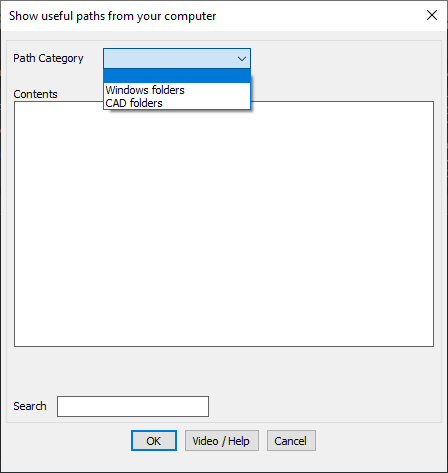
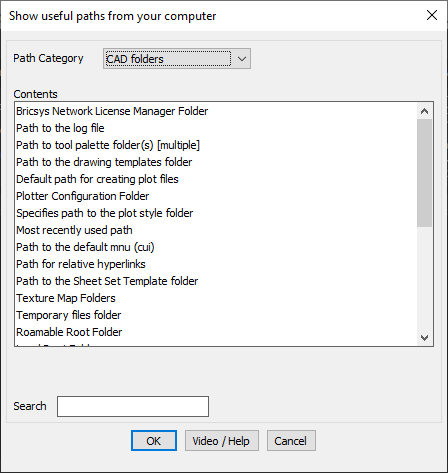
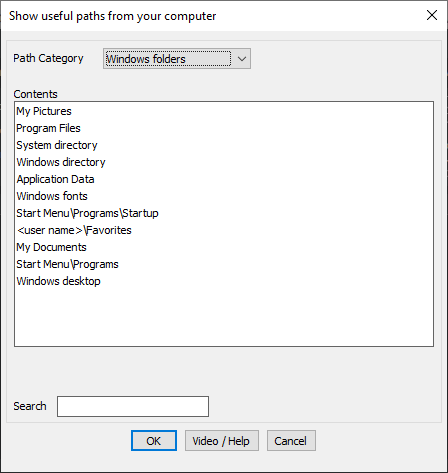
Key features include:
- Lists System and CAD Paths:
- Displays Windows folders such as Program Files, System Directory, My Documents, Fonts, and Startup Folders.
- Lists CAD-specific folders, including drawing templates, tool palettes, plot styles, license manager folders, and log files.
- Quick Access to Important Directories:
- Selecting any path allows browsing directly in Windows Explorer.
- Useful for quickly locating and managing support files, configuration settings, and template locations.
- Clipboard Integration:
- Clicking on a path automatically copies it to the clipboard.
- Clicking “OK” copies the selected path and opens Windows Explorer in that location.
- Clicking “Cancel” copies the path without opening Explorer.
Benefits:
This command improves efficiency by making it easier for users of BricsCAD, AutoCAD, ZWCAD and ARES Commander to access important CAD and system folders. Whether managing custom tool palettes, plot configurations, or software settings, CP_SHOWPATHS provides a centralized way to locate essential files.