Summary
The CP_TXTSLIDE command in CADPower allows you to slide or move text objects in a direction relative to their rotation angle. Compatible with BricsCAD, AutoCAD, ZWCAD, and ARES Commander, this tool is ideal for precisely adjusting the placement of text annotations to meet your design requirements.
CADPower -> Text Tools -> Editing -> Slide (move) text relative to its rotation angle
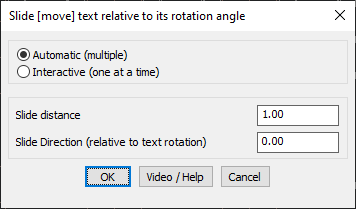
Key features include:
- Directional Movement:
- Move text in any direction specified as an angle relative to its rotation.
- Utilize 360-degree movement to achieve precise positioning.
- Customizable Parameters:
- Slide Distance: Specify the exact distance by which the text should be moved.
- Slide Direction: Define the direction of movement as an angle relative to the text’s rotation. For example:
- Enter
90°to move the text vertically upward. - Enter
180°to move the text directly to the left.
- Enter
- Execution Modes:
- Automatic (Multiple): Apply the slide operation to multiple text objects simultaneously for efficient batch processing.
- Interactive (One at a Time): Adjust text objects individually for precise control.
Applications:
- Adjust spacing between text labels and adjoining features in drawings.
- Reposition text annotations dynamically in relation to their rotation angle.
- Simplify the process of aligning text with other elements in the drawing.
Benefits:
The CP_TXTSLIDE command in CADPower streamlines text positioning and spacing adjustments. Whether you’re working on BricsCAD, AutoCAD, ZWCAD, or ARES Commander, this tool ensures that your annotations are well-placed, precise, and visually consistent.