Summary
The GT_P2BLKSHP command in GeoTools allows users to replace selected points, text, or circles with blocks or shapes, ensuring a structured and standardized representation in BricsCAD, AutoCAD, ZWCAD and ARES Commander.
GeoTool -> Conversion Tools -> Conversion Tools -> Convert Points/Text/Circles to Blocks/Shapes
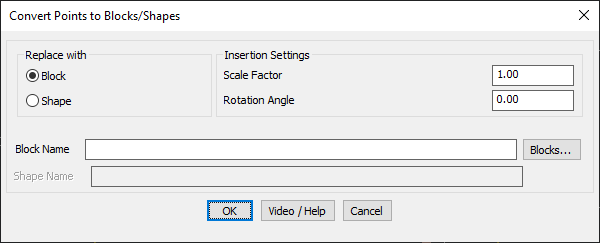
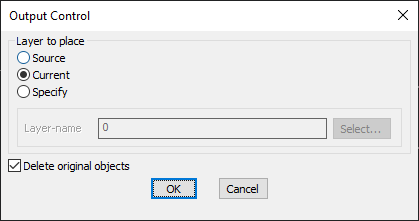
Key Features Include:
- Replace Points with Blocks or Shapes:
- Block Mode – Replaces points with a specified block.
- Shape Mode – Converts points into a predefined shape.
- Customizable Insertion Settings:
- Scale Factor – Adjust the size of the inserted block or shape.
- Rotation Angle – Set the rotation of the inserted block or shape.
- Block & Shape Selection:
- Block Name – Choose a block from the drawing using the “Blocks” button.
- Shape Name – Enter a shape name for insertion.
- Layer Placement Options:
- Source Layer – Inserts new blocks/shapes into the same layer as the original object.
- Current Layer – Places new blocks/shapes in the active working layer.
- Specify Layer – Allows users to define a custom layer for placement.
- Option to Delete Original Objects:
- Users can delete the source objects (points, text, circles) after conversion for a cleaner drawing.
- Retains Extended Entity Data (XData):
- If the original objects have associated XData or object table data, it is transferred to the new blocks/shapes.
Use Cases:
- GIS & Surveying – Converting survey points into standard block symbols.
- Topographic Mapping – Replacing points with marker blocks for better visualization.
- CAD Drafting Standardization – Ensuring a consistent representation of points across drawings.
Benefits:
This tool is essential for surveyors, GIS professionals, architects, and engineers who need efficient point-to-block conversions for structured CAD workflows.
