Summary
The GT_DELETELAYOUTS command in GeoTools allows users to delete multiple paper-space layouts simultaneously, making it a valuable tool for CAD drafters, architects, and engineers working in BricsCAD, AutoCAD, ZWCAD and ARES Commander.
GeoTool -> Miscellaneous Tools -> Miscellaneous Tools -> Delete paper-space layouts
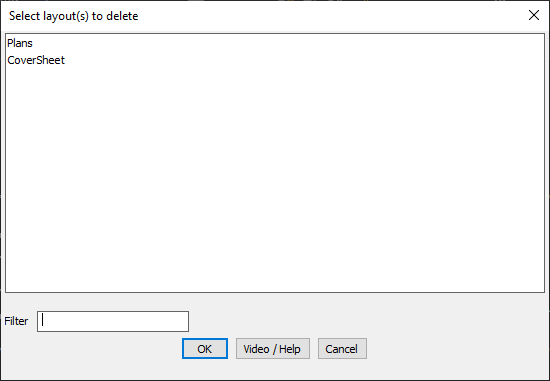
Key Features Include:
- Batch Layout Deletion:
- Displays a list of all paper-space layouts in the drawing.
- Allows multiple layouts to be selected and deleted in one go.
- Efficient Layout Management:
- Helps in removing unnecessary layouts to keep the drawing file organized.
- Speeds up cleanup and optimization of CAD drawings.
- Filtering Option for Quick Selection:
- Users can filter layouts by name for faster selection.
- Prevents Accidental Deletion:
- Provides a confirmation step before executing the deletion.
Benefits:
This tool is especially useful when working with large CAD projects containing multiple layouts that need to be managed or removed efficiently.
