Summary
The GT_SL command in GeoTools allows users to quickly select an entity and make its layer the current layer. Alternatively, users can choose a layer from a dialog box, streamlining layer management and drawing organization in BricsCAD, AutoCAD, ZWCAD and ARES Commander.
GeoTool -> Selection Tools -> Selection Tools -> Select Current Layer
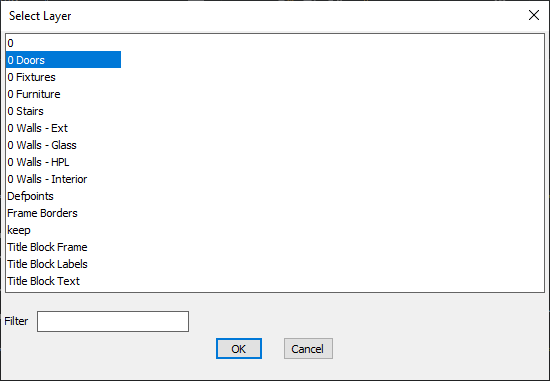
Key Features Include:
- Set Layer from an Entity:
- Click on any entity in the drawing, and its layer will automatically become the current layer.
- Layer Selection from Dialog Box:
- Choose from a list of all available layers using an intuitive selection dialog.
- Use the filter option to quickly find and select a specific layer.
- Enhances Layer Management Efficiency:
- Simplifies the process of switching layers while working on large projects.
- Reduces manual layer navigation in the Layer Manager.
- Ideal for:
- Architectural, mechanical, and civil drafting workflows.
- Quick layer switching in complex CAD drawings.
- Efficient organization when working with multiple layers.
Benefits:
This tool enhances workflow speed and accuracy by allowing seamless layer selection and management.
