Summary
The GT_SS command in GeoTools allows users to quickly select a text entity and set its style as the current text style. Alternatively, users can choose from a list of available text styles via a dialog box, making it an essential tool for CAD drafters, designers, and engineers working in BricsCAD, AutoCAD, ZWCAD and ARES Commander.
GeoTool -> Selection Tools -> Selection Tools -> Select Current Style
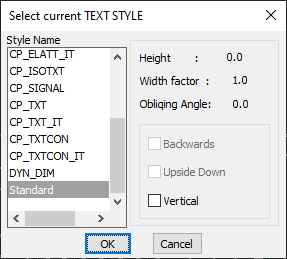
Key Features Include:
- Set Text Style from an Existing Text Entity:
- Click on any text or annotation entity, and its style will automatically become the current text style.
- Select Text Style from a Dialog Box:
- View and choose from a list of all defined text styles in the drawing.
- Adjust text properties such as:
- Height
- Width Factor
- Obliquing Angle
- Enable options like Backwards, Upside Down, and Vertical text formatting.
- Enhances Text Style Management Efficiency:
- Quickly switch between text styles without manually navigating the Text Style Manager.
- Helps maintain consistent annotation styles across the drawing.
- Ideal for:
- Architectural, mechanical, and civil drafting workflows.
- Standardizing text styles across multiple annotations.
- Ensuring uniform text formatting in large CAD projects.
Benefits:
This tool improves workflow efficiency and text consistency by offering an easy-to-use text style selection process.
