3 New Panels/Sizing tools + 5 New Videos with GeoTools-CADPower V 17.01 Update
Bengaluru, India
CADPower V 17.01 Update
We start the first update of V17 with a bang. Three new commands added to the BOM/BOQ section offer a workflow solution for those who are in the business of sizing a tile, panel or sheet.
The creation of these tools was inspired by a visit to a local company in Bangalore whose main requirement was to use standard and custom rectangular sheets of polymers to line the insides of hoppers and silos.
Can we provide some tools for them to make the size calculations and placement positions easier? Here is what we came up with – in generic terms. The goal here is to optimize the materials and minimize wastage.
If you are in the business of placing tiles, carpets, aluminum panels or dimensional stone, you must read this post.
New command added: CP_SHEETCUTTER (CADPower -> BOM/BOQ Tools -> Panels, Layout & Sizing -> Cut a rectangular sheet with gap allowance):
If you have rectangular sheet that should cover inclined sides, it is obvious that we need to cut it.
The best way is to do a symmetric inclined cut such that both the identical pieces can be used in mirror locations. The CP_SHEETCUTTER command does exactly this. It takes a rectangular closed polyline and splits it up into two polygons, with a gap allowance for the cutter. Period. This is all it does!
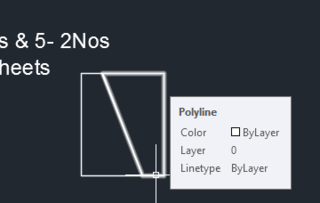
This is the first tool in this series has been created under a new sub-heading called ‘Panels, Layouts & Sizing’ under the BOM/BOQ tools.
Significantly enhanced tool CP_MVEDIT (CADPower-> Polyline-> Vertex Management-> Mulitple Vertex Editor): The second tool we created is not a brand new one, but an existing one that has been re-designed completely and looks like new.
We took the old command CP_MVEDIT and gave it a complete makeover.
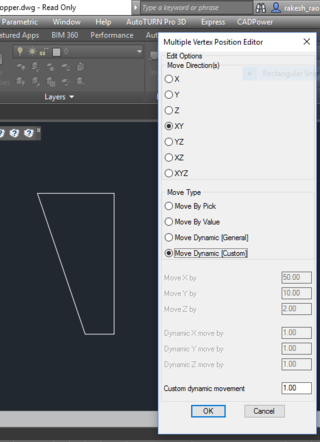
There are two new options added in this command – ‘Move Dynamic [General]’ and ‘Move Dynamic [Custom]’. These two options allow you to select polyline vertices and move them dynamically in specified intervals until you are satisfied with the result.
The first option ‘Move Dynamic [General]’ allows moving the selected vertices in any one of the direction X, Y, Z, XY, YZ, XZ and XYZ by specified increments.
You can control the movements on the command line until you are satisfied with the result.
There is also a ‘Reverse’ option that allows you to reverse the trend and move in the opposite direction of the selected axes.
The second option ‘Move Dynamic [Custom]’ allows precise movements of two (and only two) selected vertices in pre-defined directions like:
TowardsEachOther
AwayFromEachOther
First2Second
Second2First
With these options, you will be able to precisely position vertices based on measured, interactive movements.
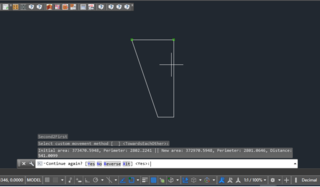
Going forward, we will be adding more innovate ways to position the selected point.
I request feedback from our users what they would like to see in this tool.
We have created this tool for the panel sizing and layout process, but I foresee this as a generic requirement that almost any CAD user may have from time to time.
The context and application are going to be different but the necessity is universal.
** New command added: CP_POLYSLIDE (CADPower -> BOM/BOQ Tools -> Panels, Layout & Sizing -> Slide a polygon and create adjacent copy):
The CP_POLYSLIDE command is created to precisely position tapered cut pieces that fit along the slope of a larger polygon.
The CP_POLYSLIDE command requires that you first start with a geometry that is a polygon with two parallel sides.
For example, if you have arrived at a trapezoidal shape that needs to be fitted within a polygon, and require that the shape be placed adjacent to each other with a specified gap, this is the right tool to use.
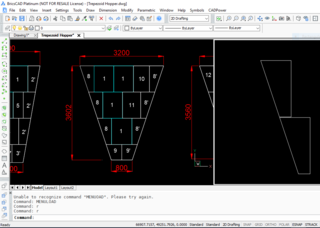
The CP_POLYSLIDE command asks for the first slide point, second slide point and a third adjacent side point.
The polygon then slides in that direction, applies a gap and places the next piece in the way that makes sense for sheet placement.
** Fixed command: CP_EASYTEXT (CADPower -> Text -> Creation -> Create text aligned to a curve): The CP_EASYTEXT command was found broken and has been fixed now.
It creates text along a curve at the same angle as the picked point of curve.
** Improved command: CP_SLOT (CADPower -> Draw -> Geometry -> Slot): The CP_SLOT command user interface has been improved.
The command now provides visual cues about the picked center point and also offer rubber banded cursor to show the width and length of the slot being drawn.
Exact values can be entered via keyboard. The angle of the slot symbol also can now be set either by mouse pick or by entering the actual angle.
** CADPower & GeoTools commands operating parameters to be stored in the dwg itself
Until now, many of the CADPower & GeoTools commands store their operating parameters in the Windows registry and retrieve it when called the next time.
Only one set of parameters were stored and it was not on a per drawing basis. Starting from V17, we have started the process of storing the operating parameters in the dwg itself.
The advantage of this method is that parameters can be managed on a per drawing basis.
This helps easily get back to the last used settings by each drawing. To prevent a conflict in the structure of the saved data, the software will read saved parameters only if it has been saved by the current version of CADPower or GeoTools in use.
If you update your CADPower or GeoTools, the parameters saved by the earlier version will not be restored.
This process of saving parameters on a per-drawing basis is an ongoing one and we expect all commands to be completed in about 3 months time.
Give it a try and let us know your feedback. If you have commands that you work on frequently and want them to be added to the dwg-save list ASAP, simply send me an email about it and I will guarantee its inclusion in the next update.
** Bug warning in AutoCAD: The CP_SCLEDIT (CADPower -> Blocks -> Block-related -> Interactive XY Scale Editor) command exhibits a bug while running in AutoCAD.
At some random point during the interactive re-scaling, the block encounters a circular reference and the program crashes.
CADPower will give you a message when this happens so that you can Undo and Restart the work.
In BricsCAD, the program works flawlessly. This is due to an AutoCAD bug and not due to CADPower. Please be aware of this problem and take necessary action as appropriate.
** Focus on improving AutoCAD compatibility
Over the last few years, we have had significant increase in BricsCAD users of CADPower and GeoTools.
We spent more on ensuring BricsCAD compatibility and this may have led us to lesser attention on how newer commands worked in newer versions on AutoCAD. In V17, one of our thrust areas is to improve AutoCAD compatibility further.
Starting V 17.01, this process has already started.
