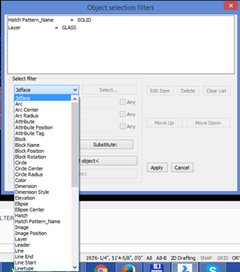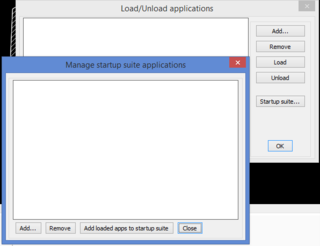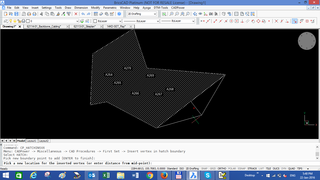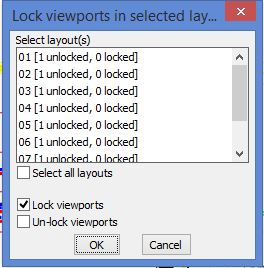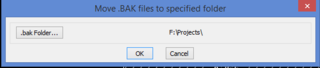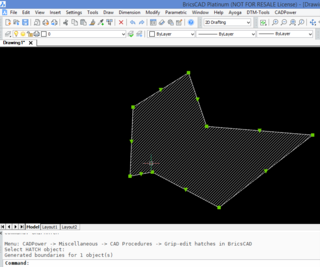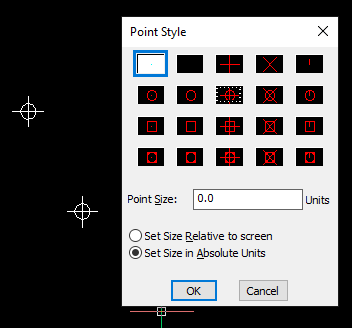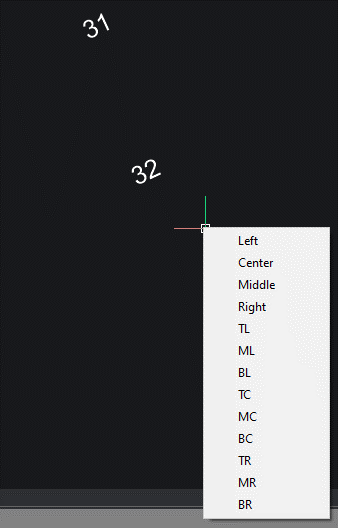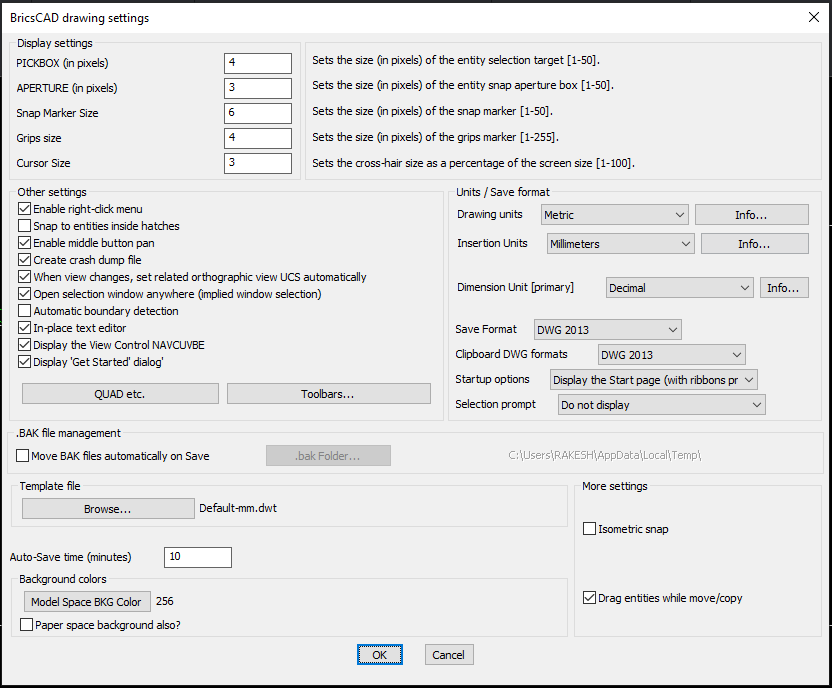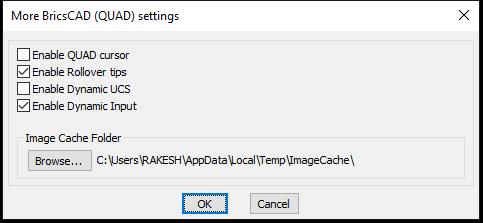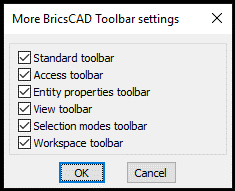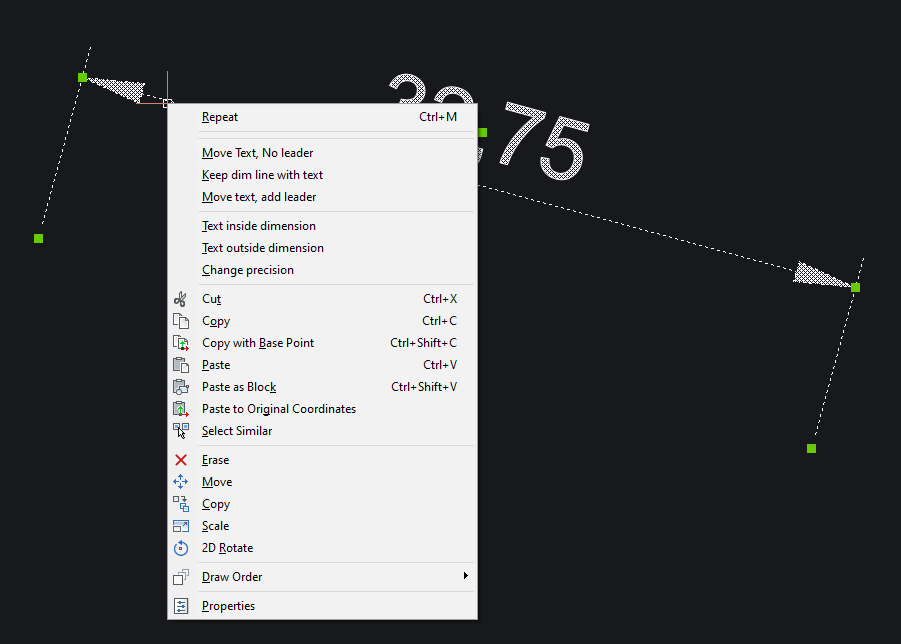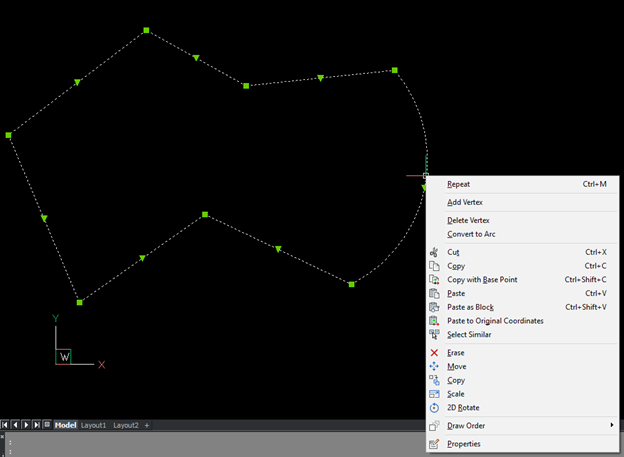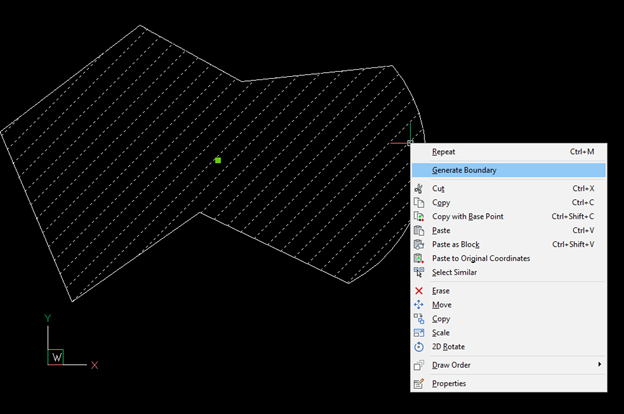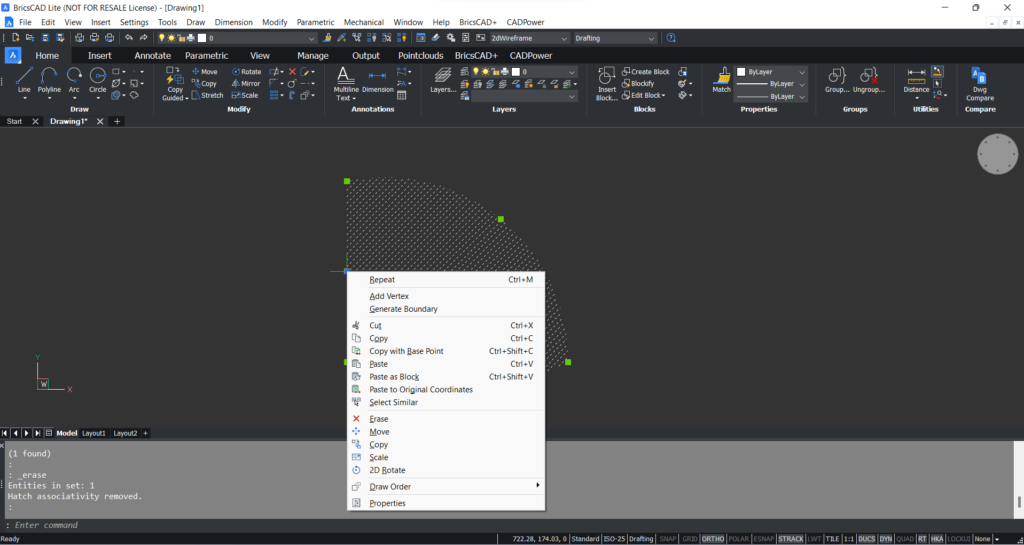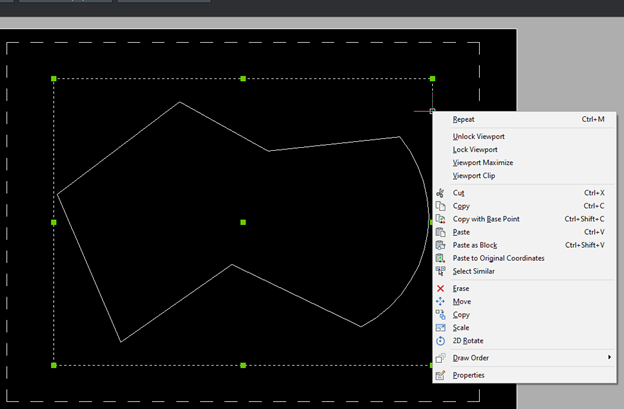Download BricsCAD
Download CADPower
Download GeoTools
Book a Demo via WhatsApp or Email