What’s New in BricsCAD V23.2?
BricsCAD V 23.2 is the second major update in the V23 life-cycle. There have been significant improvements in the core as well as underlying features – user-interface and user-experience.
New QT-based Ribbons
We’ll start with the enhanced QT-based ribbon, which is new to 23.2. It’s optional to try right now, but will become default in version 24.
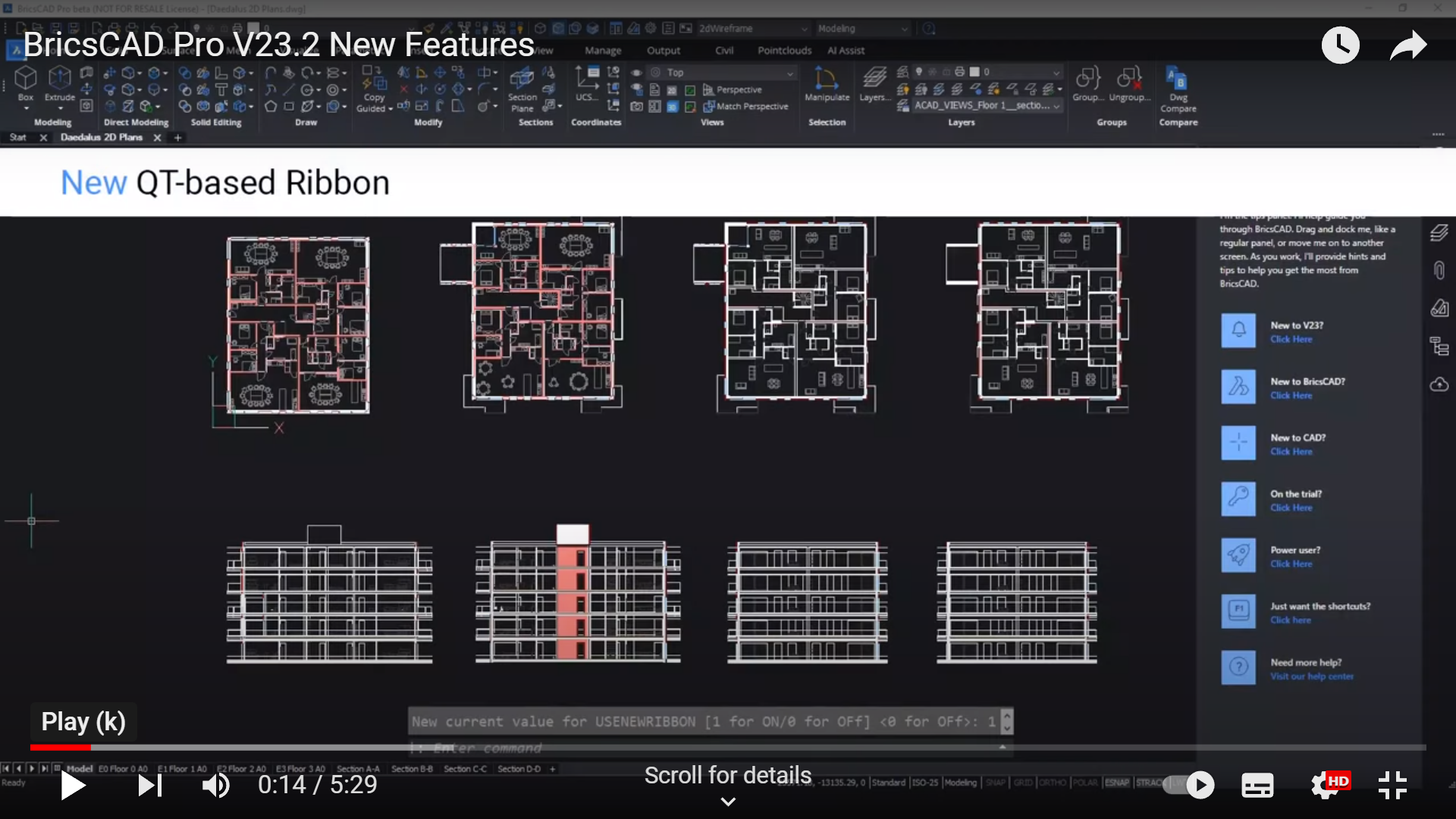
Using the use new ribbon command, set the value to 1 and watch the interface chain.
The QT ribbon is more modern, it has a search bar, and more comfortable icon spacing.
So type in a search term, and commands with that term will be highlighted, not just on the current ribbon, but on other ribbons as well. We also see this interface settings option, which brings up a panel, which enables you to switch between layout styles, ribbon styles, panel systems, and it has the ability to turn the new ribbon off.
This new layout has been reworked using BricsCAD data usage program data, and as a result of user requests.
Now let’s look at how version 23.2 shows our commitment to continuous CAD innovation.
The optimized command UX has been completely reworked, with input options that are more useful, more intuitive, offer more control, and are easier to understand.
The new UX has information icons, which better explain options.
Enhanced OPTIMIZE user-interface
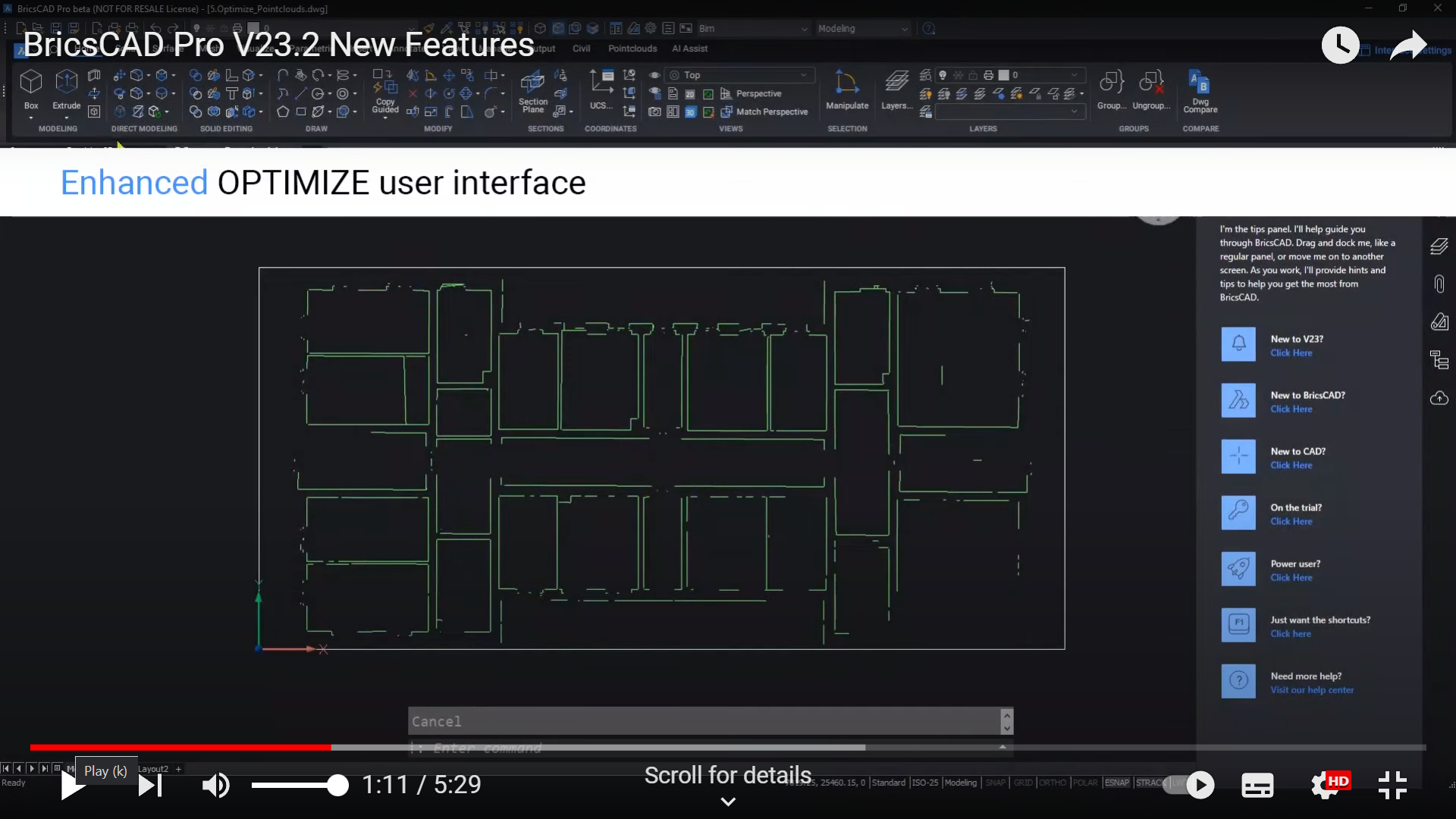
If you hover over them, you can see an explanation of what goes on, and the visual feedback when drawing a gap tolerance has been enhanced, making it far easier for you to understand what’s going on in your design.
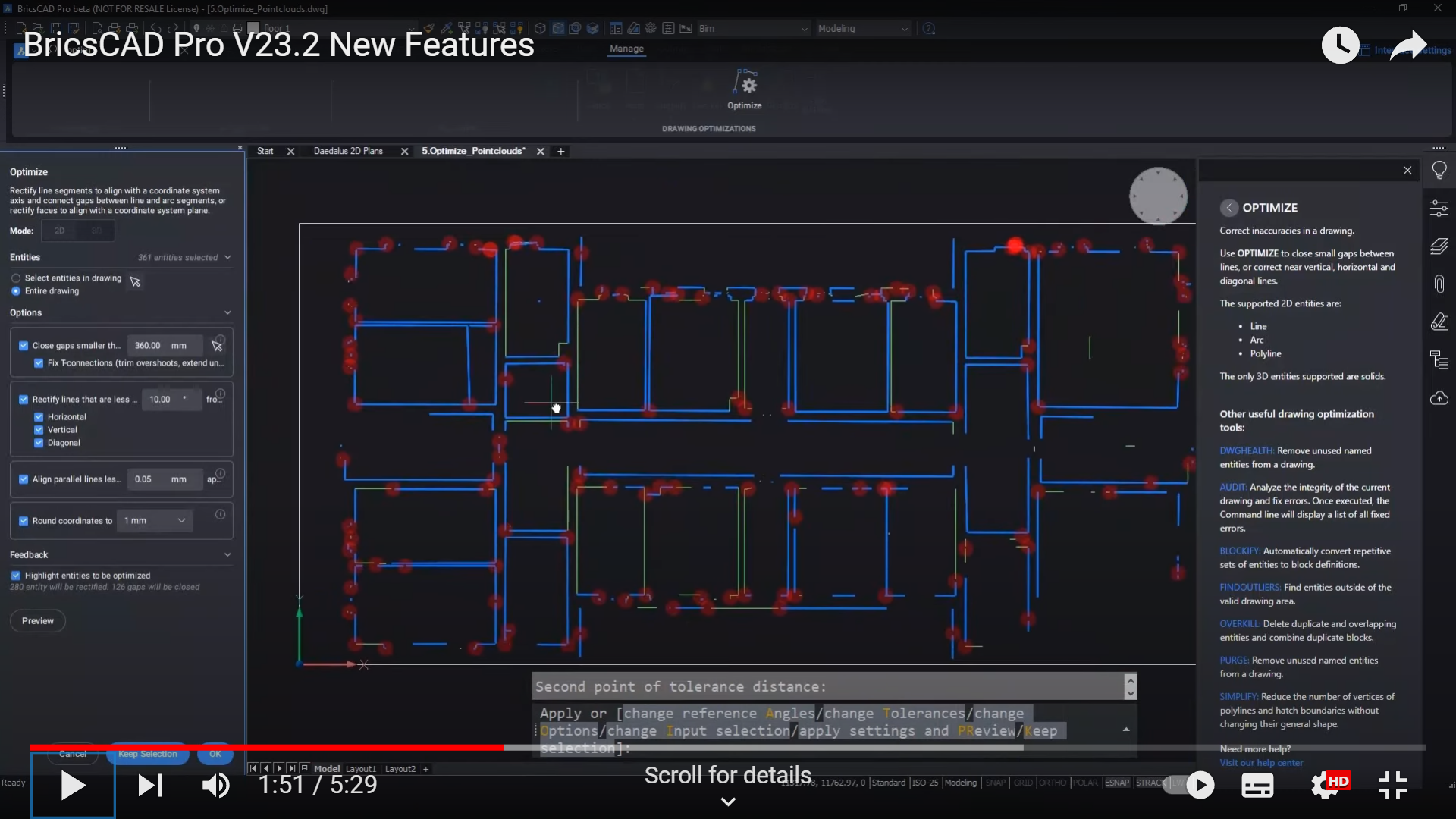
Improvements in FINDOUTLIERS command
The FINDOUTLIERS command, which allows you to find entities outside a given search area, has also been reworked. The command can be used standalone, but is also available as part of the 2D drawing health command now.
First let’s look at the standalone version. Type in FINDOUTLIERS, and you get a dialog that gives you options to set a valid area, pick a base point, and you will get immediate feedback as to the geometry outside the valid area.
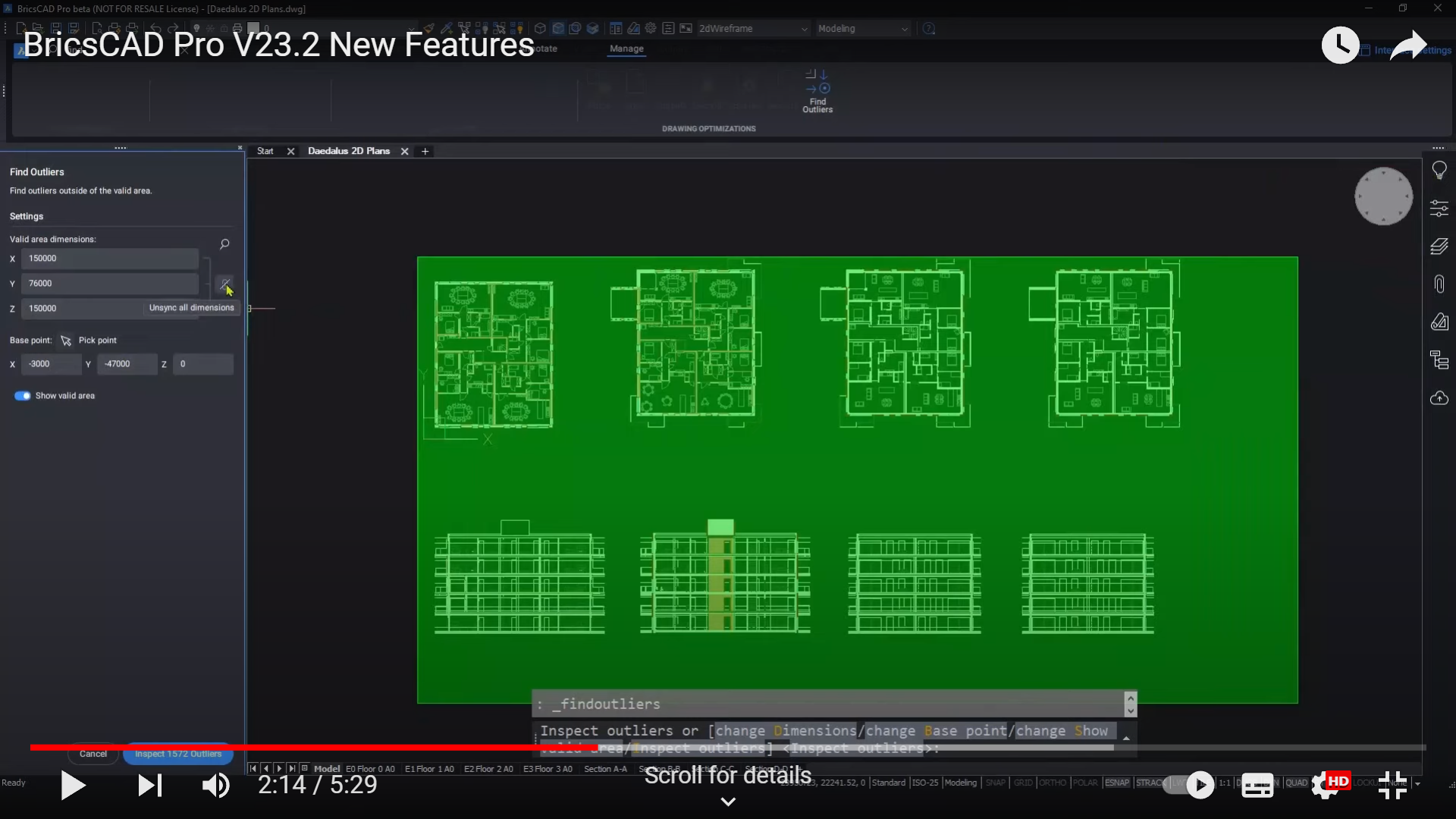
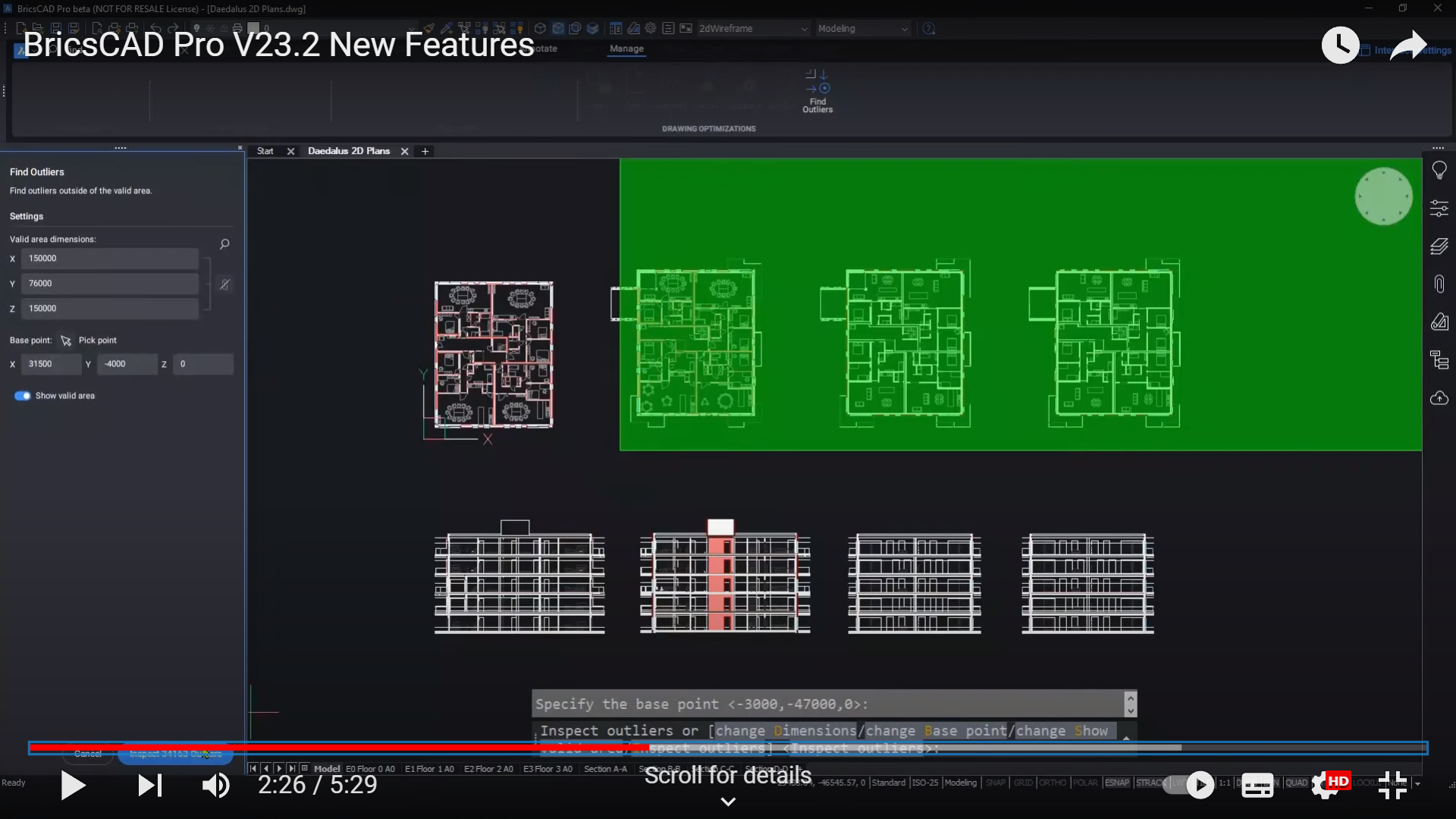
As this changes, you can see the number of outliers change as well. Once you inspect the outliers, you’ll find that you now have the option to view either individual outliers, or clusters of outliers, to within the valid area, or to the origin of the valid area.
Once they’re moved into the valid area, you’ll see that the number of outliers go to zero.
FINDOUTLIERS in the DRAWINGHEALTH command
The drawing health manager (DRAWINGHEALTH) is a great B23 tool, and now we’ve updated it to enable the inclusion of find outliers.
On the panel, choose edit, and add the find outliers option. Clicking on the task in the edit panel lets you preview the values of your valid area, and you can change these if you wish.
When we run the routine, we’ll see that just like before in standalone mode, you have the options to examine, select, move, and in this case, delete those pesky outliers.
PARAMETRICBLOCKASSIST command improved
The parametric block assist command has gotten a facelift as well.
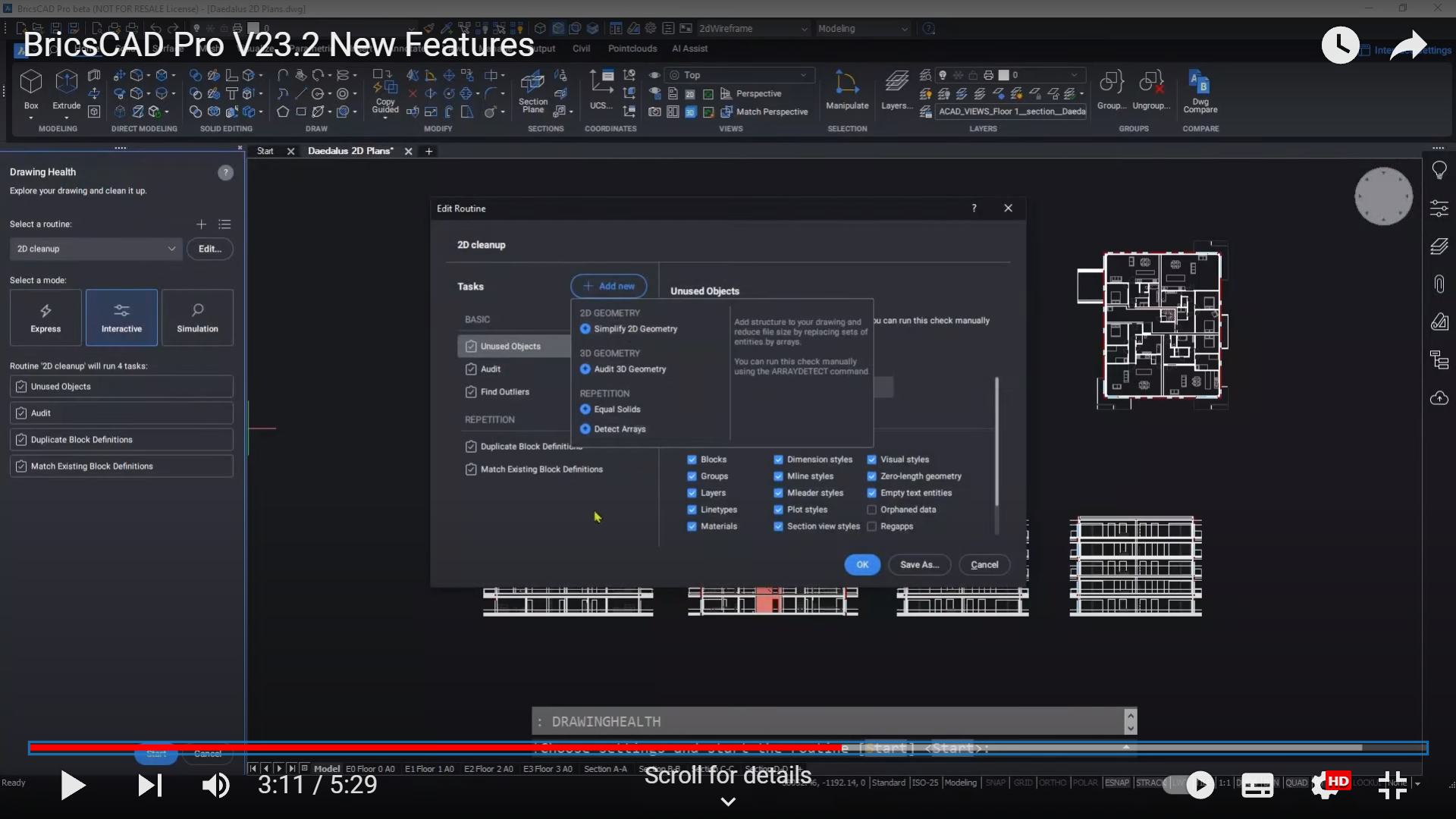
There are more ways for the user to control the process, and it now supports even more dynamic blocks.
Running the command brings up the new dialog, and finds dynamic blocks for you.
You can choose the conversion options you want, and specify a suffix so that you can distinguish your block from the original dynamic block.
So heading back to where our dynamic blocks were, we now see that instead of a dynamic block, we have a parametric block, in which we can use the properties panel to change the table diameter.
If we head over to the drawing manager, it shows us that in our block area we have our original dynamic block, along with the new parametric block with the specified suffix.
ARRANGE command improved
The ARRANGE command was given a UI in version 23, which made it easier to visualize the changes you were making to your design.
This has been improved even further in V 23.2, giving more gap options, and easier visualization of the dragging grips.
Settings now let you lock values for one setting, while either dragging or typing in a value for the other two.
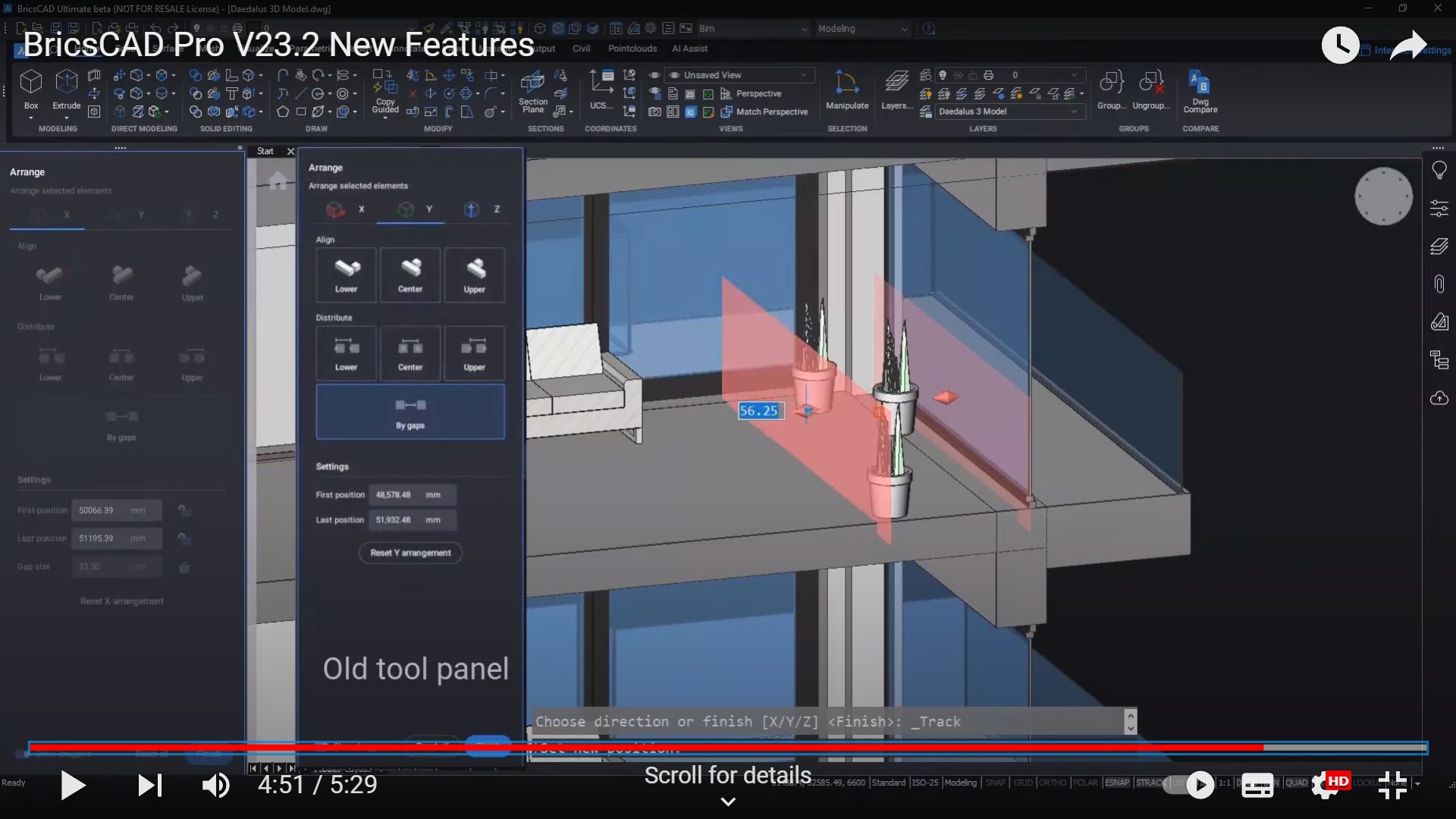
As always, with V 23.2, we’re working every day to bring you tools that will make your design process more productive.
Tools that will help you create better, more accurate, high performing drawings in less time, with fewer clicks, so that you can supercharge your workflows.
Content credits: Bricsys video, watch the video here!

