BricsCAD V19 : What’s New in Core Features?
London, United Kingdom
We are the Bricsys 2018 International Conference and get to see the brand-new V19 version of BricsCAD. This post summarizes all that is new in the core version of BricsCAD V19.
Point Cloud / DGN / FBX now talk to BricsCAD
BricsCAD V19 significantly improves the ability to exchange data with other CAD systems. Three new CAD formats can now be exported or imported from BricsCAD:
Microstation DGN
Autodesk FBX
Point Cloud Data – PTS, PTX, LAS
And that is really great news for V19. I think this single reason can be one justification for many people to jump over and buy a copy of BricsCAD.
Microstation DGN: The Microstation DGN format is an open, published format for CAD data and is perhaps the second most popular legacy format after DXF-DWG.
Software like AutoCAD Map and others could import it from a long time. BricsCAD would not unless you had an add-on software.
That is history now. Native BricsCAD can import your DGN files in V19.
This should be music to a large number of users in defense, government, P&ID, railway, mapping and surveying industries which are some of the traditional users of DGN file.
Thank you Bricsys for hearing us out!!
Autodesk FBX: This is the native format for a bunch of fast-growing 3D visualization and Virtual Reality software like 3DS Max, Maya, Blender, Unreal VR, Unity VR and so on.
If you work with downstream VIZ and VR systems, you will realize how important it is to be able to easily transport CAD data to these systems. With Virtual Reality now being touted as the must-have cure for every real-life visualization, the FBX export capability comes as a god-send gift on the CAD platform. Clearly, BricsCAD can boast to be the only CAD platform in its price range that can export FBX.
 This is in BricsCAD as a 3d assembly model
This is in BricsCAD as a 3d assembly model
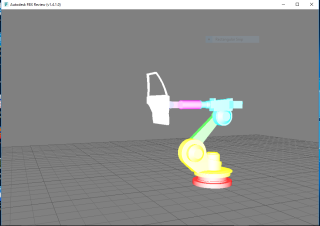 And now it is in FBX format in a minute
And now it is in FBX format in a minute
Point Cloud Data: This is the yet another commonly asked input for CAD platform.
As hardware becomes cheaper, point cloud data is fast becoming the normal.
If you want to capture your surroundings in a 3d, hi-definition realistic vector format, point cloud is the way to go.
BricsCAD not only allows you to import PTS / PTX / LAS format point cloud data, it also allows you to perform a lot more meaningful operations with it:
- Import point clouds from pts/ptx/las formats and attach to dwg
- Transform point clouds in model space: translate/rotate/scale
- Create AutoCAD/BricsCAD compatible workflows using the same dwg
- Clip point clouds (using sectionplanes) – very important to extract only the data you need.
- Pick points in point cloud, and measure distances between picked points – a great Inquiry tool
- Apply custom color maps to point clouds (Spectrum, Earth, Hydro, Gray, Scan colors)
The imported raw cloud data is stored in an internal BPT format which is optimized for performance.
The Revit family shows up in the default Import command
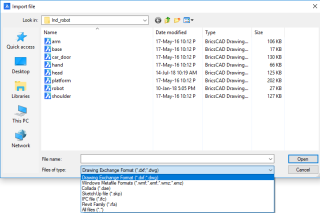
You can now import a Revit Family file (.RFA) from within BricsCAD.
Improvements in Drawing Settings
Any power user of BricsCAD knows that the SETTINGS is most important to make BricsCAD work the way you want.
A bunch of cool new investigative and informative tools have been added here.
You can now do the following:
- Mark non-default settings
- Reset to default settings
- Compare settings between two drawings
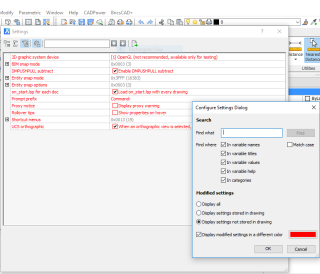 Non-default settings can now be identified easily and highlighted with a different color
Non-default settings can now be identified easily and highlighted with a different color
I must say that these are not small improvements.
They make a huge difference in problem solving when you discover that something works perfectly in one drawing while it does not in another.
Countless support hours and wasted operator time has gone down the drain trying to figure out that elusive system variable and its even more elusive setting that was the culprit.
Now, it is a breeze. Both end-users and support staff are going to love this.
This is a great trouble-shooting tool, to help save precious time.
Adaptive Snap Settings
V19 introduces the concept of an adaptive snap step size. The display of the grid density is adapted according to the current screen zoom factor, as is the snap resolution.
To activate the adaptive snap step, set SNAPTYPE == 2. Adaptive snap step is also used by the V19 Manipulator Ruler and the V19 NUDGE functionality.
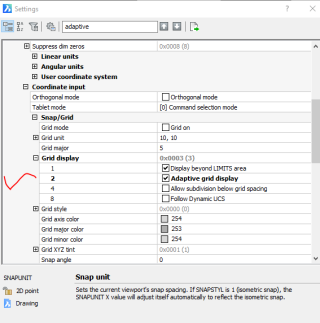
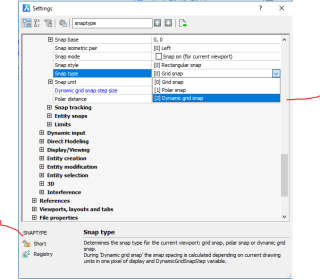
You need to set the parameters in three different places to enable this smart effect. SNAPTYPE=2, GRIDDISPLAY must have the 22 bit set, and DynamicGridSnapSetup to as many pixels as you prefer (default=2)
The BEDIT command arrives in BricsCAD V19
This has been one of the frequently asked questions by BricsCAD user world-wide.
The BEDIT command allows bloc definitions to be edited directly. BricsCAD V19 now offers a new block editor. Launch it with the BEDIT command or by double-clicking on the block you want to edit.
When using the block editor, BricsCAD displays the blocks’ entities in a temporary drawing session, using the local coordinate system of the block.
BEDIT supports all the tools you need to create and edit a block definition. To exit a BEDIT session, use the BCLOSE command and choose to save or discard changes.
If you invoke the SAVE tool while in a BEDIT session, BricsCAD will save the changes to the block definition and exit the block editor.
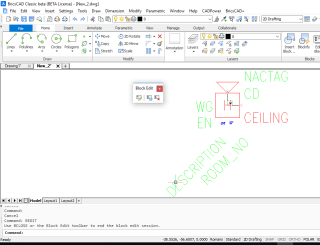
The new BEDIT command complements the existing REFEDIT command to allow complete control of block definitions and instances.
New AI-based command BLOCKIFY command auto-classifies drawing entities into blocks
This is from the stables of Tjerk Gauderis, the Head of Artificial Intelligence and Machine Learning at Bricsys.
The new BLOCKIFY is a pattern recognition command that uses machine intelligence to find repeated geometry and replaces it with a single BLOCK references & multiple instances.
This can dramatically reduce drawing size, both on disk and in memory. It can also give a significant boost in draw, ZOOM, OPEN and SAVE performance.
After starting BLOCKIFY, you can select a set of 2D entities to search for, or a single complex 3D solid to find. Select nothing, and BLOCKIFY will look for repeated, identical 3D solids.
Next, you can select the entities to search through. By default, the entire drawing is searched for matching entities. Mixed input of 2D and 3D entities or blocks is not yet supported.
RR view: This is a cleanup solution to the indiscriminate Copy-Paste that drafters resort to in drawings to repeatedly place the same geometry in multiple places.
This also resulted in bleoated drawings and would be a nightmare to perform quantity computation on drawings as well.
The BLOCKIFY command will now make it easier to create optimized size-efficient drawings that will also lend itself easier to quantity computation.
I ran a quick test on my BETA version and created a block named ‘BLOCK 1’ from the repeated geometry as seen in this screen grab. You can select either 3d Solids or 2d curves in your selection.
It is not possible to mix them or have any other objects like text etc.
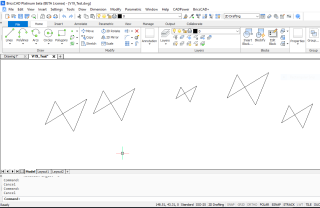
As the next step, I would like BricsCAD to ask me to name this block and provide a simple statistic of how many patterns were found and converted into blocks.
It would also be nice to have the BLOCKIFY command recognize text objects and convert them into attributed blocks where possible.
This would be really nice because, most often, we find users struggling with blocks containing attributes which have been exploded and the attributes converted to text.
Re-assembling them back is a nightmare user have to grapple with and BLOCKIFY would come in handy. A nice beginning and more to come.
CLIPPROMPTLINES: Control the behavior of command line
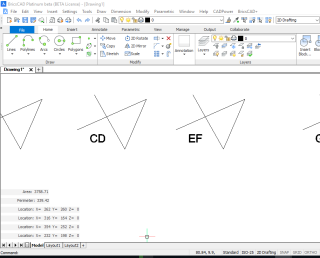
The command-line is a vital life-line of visible information, especially for the old generation CAD users.
But, not every time and for not every one. Now there is a new setting called CLIPROMPTLINES which controls the number of fading log lines.
If the command line panel is not visible, the last few command line entries are momentarily displayed at the bottom of the main graphics window each time a command is entered. CLIPROMPTLINES sets the number of lines to display (set to zero to disable the feature).
DIM / BricsCAD’s Dimensioning Complex
The new DIM complex lets you use a single command to create multiple dimension types.
You can dimension multiple entities without having to re-launch the command. BricsCAD automatically applies an appropriate dimension, based on the type of entity you select (e.g.,if you select a linear entity, BricsCAD will create a linear dimension).
Select an arc, and you can create radial, diameter, or angular dimensions You can quickly convert existing linear or angular dimensions to continuous or baseline types.
You can select and dimension sub-entities, and you can now dimension through layout viewports.
DIMENSION and TEXT Style controls
DIMENSION and TEXT Style controls now act upon the active selection set.
Gradient Fill Hatch Improvements
Significant enhancements have been made to gradient fill hatches. The following new controls are now supported
GFANG : Gradient fill angle
GFCLR1 : Gradient fill primary color
GFCLR2 : Gradient fill secondary color
GFCLRLUM : Gradient fill tint level
GFCLRSTATE : Number of colors for gradient fill
GFNAME : Gradient fill name – the following new types are supported
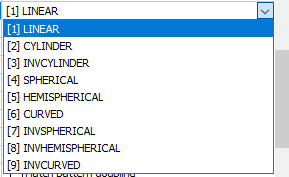
GFSHIFT : Determines whether the gradient fill is centered or shifted up and left
New DATALINK command added
This is a killer new feature. Until now, you could just attach an Excel file as an OLE link and it would inherit and display all formatting and presentation as set in Excel, there was no way you could control the presentation in BricsCAD.
And printing output was always governed by how Excel saw the file. Not any more. A new DATALINK command allows you to not only display the spreadsheet as a native BricsCAD table, but can also import the formula and formatting (optionally) while alllowing you to change stiff from the CAD side also.
And all of this while you spreadhseet data stays live and allows bi-directional editing to be updated dynamically.
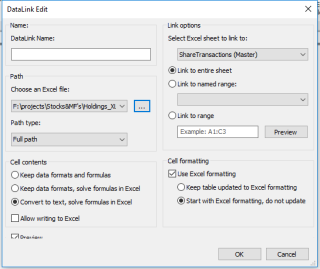
I have spoken to dozens of companies working heavily with Excel data and this can be one single reason they will make the up-shift and move to BricsCAD V19.
to be Imports an Excel sheet data range into a Table and preserves the link to the spreadsheet.
You can copy/paste a range of cells from a table to Excel, and vice versa.
New: Auto-compute shortest distance between (sub)entities
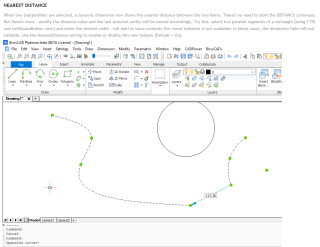
When two (sub)entities are selected, a dynamic dimension now shows the nearest distance between the two items.
There’s no need to start the DISTANCE command. And there’s more – modify the distance value and the last selected entity will be moved accordingly.
It works on sub-entities also: select two parallel segments of a rectangle (using CTRL and LeftMouseButton click) and enter the desired width, and it changes.
New command CONVTOSURFACE helps in 2D to 3D surface creation
New command CONVTOSURFACE converts following entity types to 3D surfaces: 2D solids, 3D solids, regions, zero-width open polylines with thickness, lines and arcs with thickness, meshes and planar 3D faces.
On similar lines, new commands CONVTOSOLID & CONVTOMESH also is available and does the required conversion.
