CAD Managers’ Corner – Preparing for Implementation – Part 4: Training Materials
Bengaluru, India
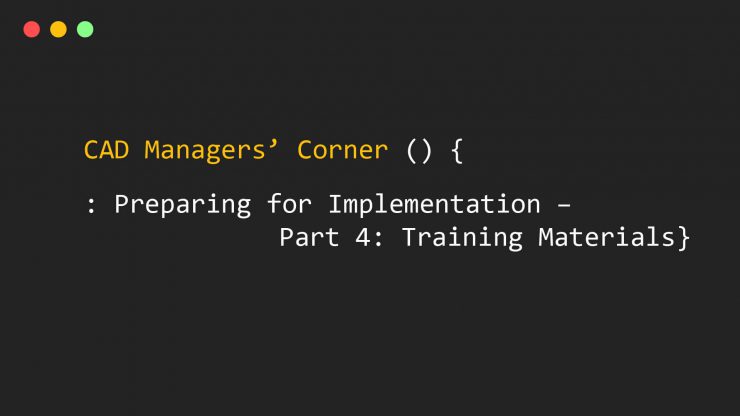
6 min read
In our last CAD Managers Corner post we talked about establishing a proving ground and testing your BricsCAD deployment with a few test pilot users in a production work mode. Now that you’ve achieved this level of success it is time to take BricsCAD to the masses and that means training classes.
Whether you’ll train in person, via web meetings, video distribution or paper-based guides, you’ll need to collect quality materials and that’s what we’ll tackle in this post. Let’s see how.
How Can We Best Approach Training?
This is a big question with a surprisingly simple set of answers which I’ll summarize here:
Get them on the software and have them work in project drawings that are familiar to them. This way everything they’ll work on is familiar so we can isolate the learning to the BricsCAD software itself.
Stress interface familiarity as you run through training exercises. By showing users that BricsCAD is familiar, that keystroke commands work as expected, ribbons and menus are similar, etc., you’ll make training a much less stressful experience.
Work as you would normally work. This means using the same standards, templates, blocks, keystrokes, etc., as you normally would.
Note that the key element in all these items is familiarity. By using BricsCAD as you’ve used the old CAD tools, with the same project drawings and same standards BricsCAD will feel very comfortable and training will go much more smoothly.
Resources – Visit the Help Center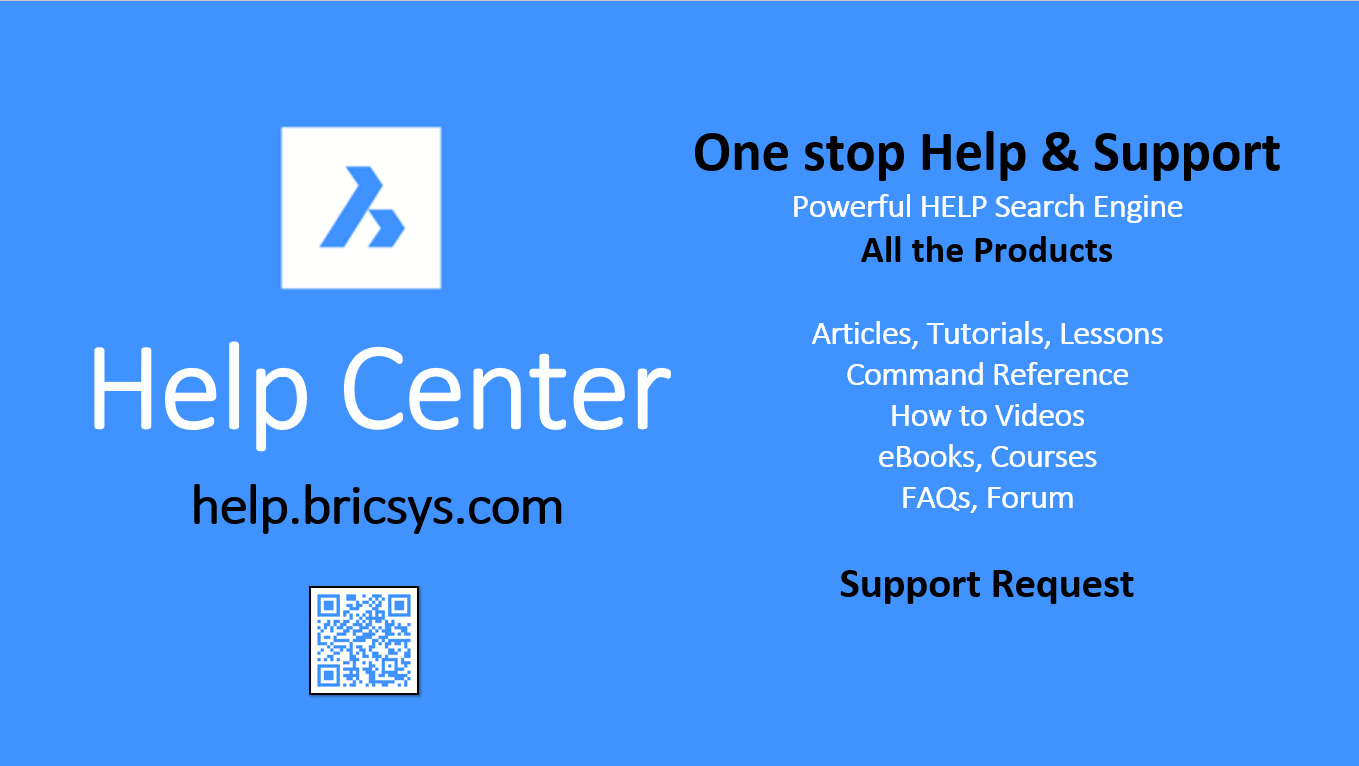
Of course, it would be great if you could use existing training materials to showcase key commands and concepts, right? The great new here is that the BricsCAD Help Center (help.bricsys.com) has a huge variety of resources you can browse through.
At the time of this writing the Help Center contains the following resources:
| 1,449 | Help Articles in 6 languages |
| 835 | Command References |
| 167 | YouTube Videos |
| 116 | Tutorials |
| 110 | Pages of releases notes |
| 20,000 | Discussions posts |
| 24 | FAQs |
| 9 | Courses with 39 Lessons |
| 3 | eBooks |
You may find some of this material useful for user training (like command references or the eBooks on transitioning from other CAD systems) while other items (like YouTube videos) can be great extra credit viewing for users who want to learn even more.
And, finally, as a CAD manager who will have to support BricsCAD users the command references and help articles will be invaluable.
Now Craft Example Projects.
To conduct a training session that stresses familiarly and use of standards you’ll want to create training example projects that meet these criteria:
Use a familiar set of drawings like a previously completed project. That way users already know the files and how to work with them.
Demonstrate one key objective per example. Whether it is working with XREFs, plotting or navigating new menus/ribbons, the key is to make each example short.
Shoot for 5 minutes per example followed by independent work and questions.
People only learn concepts that they work on so show them how to work through the example then let them do so for themselves.
I like to plan for 15 minutes per training example module which breaks down like this:
Show them the concept (5 minutes)
Let them work through the example independently (7 minutes)
Wrap up with Q&A on the topic (3 minutes)
Follow these guidelines and you can work through 6 lessons in 90 minutes followed by a quick break then another 6 lessons to create a perfect half day training session.
Rehearse Your Examples
Don’t just head into the training session and “wing it” as that’s a sure way to lose track of time and get stuck in pointless questions. Rather, prepare your examples and rehearse them so you know exactly what you’re doing before you ever start training.
Here’s the process I use:
Jot down notes about each example segment. This is just a bullet list if points I want to make as I run through the example.
Have all the files in neatly organized folders. This way I can get to my example files easily when I need to.
Do a first rehearsal by pretending I’m leading a training session. The only way to get your delivery down is to practice like you’ll present it.
Record everything. I use a screen recording product called CAMTASIA combined with a headset mic to record everything I do.
Watch the recordings. Here’s where you’ll catch all your mistakes and learn to be a better presenter.
Change notes and example files and repeat. Keep editing, rehearsing, recording and watching until you get the training example just right.
This may seem like a lot of steps, but it happens more quickly than you might think, and I promise you’ll become a much better instructor if you prepare your lessons this way. You’ll also find that as you rehearse more the process of delivering training becomes very natural and you’ll be at ease and confident in the training room.
Now Do It!
Now your preparation is done and you’re ready to step into the training room and lead your students through their initial experience with BricsCAD. You’ll do great because you’ll focus on familiarity of concepts and projects while delivering your training in short, easy to learn lessons.
Have fun with it, record everything you do (more on that in our next post) and make sure your users enjoy the experience.
Summing Up
I hope this guide on how to collect and create training resources gives you ideas for how to conduct your BricsCAD training sessions more easily. In the next post I’ll cover some tips and tricks for conducting remote training via video methods.
Ready to try BricsCAD?
Easy to try, easy to buy, easy to own. That’s BricsCAD. Try all of our products, for free for 30 days at www.bricsys.com. Freedom of choice, plus perpetual (permanent) product licenses that work with all languages, in all places. You’ll love what we’ve built for you with the BricsCAD V19 product family.
More CAD Managers’ Corner Stories
- Network Installation Mechanics – Part 1
- Network Installation Mechanics – Part 2
- LISP Concepts for Easy Migration
- Minimum Training for Maximum Learning– Part 1
- Minimum Training for Maximum Learning – Part 2
- Three Steps to BricsCAD Adoption
- Preparing for Implementation – Part 1
- Preparing for Implementation – Part 2
- Preparing for Implementation – Part 3: The Proving Ground
- CAD Managers’ Corner – Preparing for Implementation – Part 4: Training Materials

Robert Green
A well-known CAD management author, industry expert, mechanical engineer and Bricsys Certified Migration Consultant, Robert brings a wealth of experience to clients wishing to maximize their BricsCAD software investment. His company – Robert Green Consulting – has been helping US, Canadian and European clients with customization, optimization, training and CAD programming for 27 years. Based in Atlanta, Robert is also a semi-professional rock guitarist and vocalist.
For BricsCAD in India, Contact DesignSense
CADPower V20 for BricsCAD: EXE (-or-) ZIP (Linux/Mac compatible)
CADPower V20 for AutoCAD: EXE (-or-) ZIP
GeoTools V20 for BricsCAD: EXE (-or-) ZIP (Linux/Mac compatible)
GeoTools V20 for AutoCAD: EXE (-or-) ZIP
BricsCAD V19: Trial download
BricsCAD V19 Shape: Free download
BricsCAD Communicator V19: Trial download
Key Contacts: rakesh.rao(at)thedesignsense.com / +91-9243438300 / +91-8073279755
Follow us on Twitter: https://www.twitter.com/rakesh_rao
Key Contacts: rakesh.rao(at)thedesignsense.com / +91-9243438300 / +91-8073279755
Follow us on Twitter: https://www.twitter.com/rakesh_rao

 Robert Green
Robert Green