How can I fix License Activation errors while using BricsCAD?
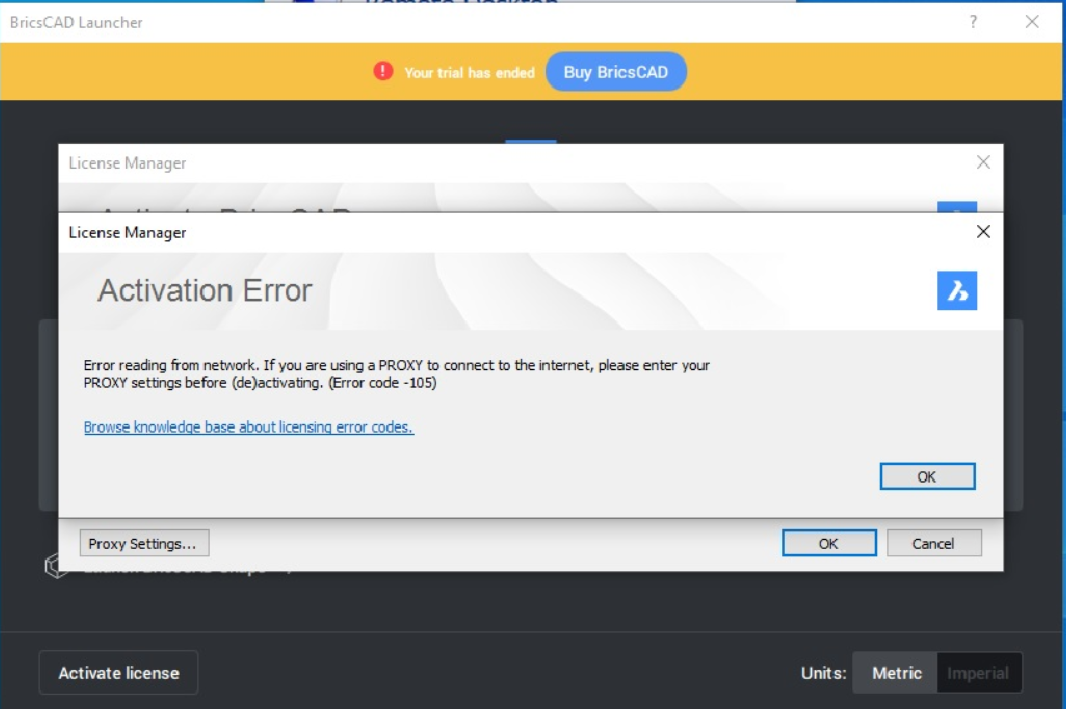
As a BricsCAD user or administrator, you may often need to manage your licenses. Activating your BricsCAD license is one of the first tasks any of us must do. In this article,
I will explain several of the errors you can get while trying to activate a BricsCAD license, and what you can do to resolve the problem.

One of the most common error messages you will see is shown above. It is a generic error which reads “Error reading from network……” . This is not an error with your license per se but an error which indicates that you have been unable to connect to the network. In other words, this is a generic network connection error message. There are a few things you can do to fix this.
Check your firewall / anti-virus software
The most common reasons are your firewall and/or anti-virus software that may be blocking access to the network server.
Switch off your firewall / anti-virus software and/or your Windows Defender and give it a try again. Chances are that you will get success this time. If you are not allowed to disable the firewall or anti-virus, you can add an exception to allow the network connection request to succeed.
The URL to allow is: license.bricsys.com/actpro on port 80.
Try a different internet connection.
If the above does not work, you try doing the same thing with a different internet connection. For example, if you are on your regular wifi, try switching to a mobile internet and see if it works. Or the vice-versa.
It is difficult to give a logical reason, but changing the internet often has been a successful solution for many an activation problem.
Too slow internet connection
Yet another reason why you may not be able to connect if your network connection is too slow. There may be a time-out and the activation / connection attempt fails.
Licensing error 2 (Error writing license file)
Symptoms
When activating a license, Error writing license file (2) is displayed.
Cause
The license file cannot be (over)written or created new.
Solution
On Windows
Quick solution
Right click the BricsCAD icon and choose Run as administrator.
Preferred solution
- Make sure the permissions on following folders are full access for everyone:
C:\ProgramData\Bricsys
%SystemDrive%\Users\All Users\Reprise
%SystemDrive%\Users\All Users\Bricsys
on Windows XP:
%SystemDrive%\Documents and Settings\All Users\Application Data\Reprise
%SystemDrive%\Documents and Settings\All Users\Application Data\Bricsys
- If a license file exists in the Bricsys folder mentioned above, make sure it is not read-only and not opened in some editor.
On Linux
- Make sure the directory /var/bricsys exists with full write/read access for every BricsCAD user. Normally the BricsCAD installer creates this directory with proper permissions. With Custom installations (for instance using a downloaded archive without installer) it has to be created manually.
- Also, /var/tmp should exist with read/write access when running BricsCAD.
Note:
If the “Unable to create license file (). (Error code 2)” or “No rehostable hostid top-level dir. (Error code -148)” errors appear, to activate BricsCAD on Fedora or openSUSE, use this workaround:
Close BricsCAD dialogs > Open terminal > type “sudo chmod -R 777 /var/bricsys” > press Enter > enter password > press Enter > start BricsCAD
On OSX
- Make sure the permissions on /var/tmp/bricsys give full access for everyone.
- If a license file exists in /var/tmp/bricsys, make sure it is not read-only and not opened in some editor.
Note: On OSX /var is a symbolic link to /private/var. So /var/tmp/bricsys, or /private/var/tmp/bricsys points to the same directory.
Licensing error -3 (Your license for this product has expired)
Symptoms
Your trial fails with the error message “Your license for this product has expired (Error code -3)”
Cause
The trial has been activated before on the same machine and has expired now.
Solution
Try to manually activate the trial, if it has not been activated before on the same machine.
Note: The 30 days trial period applies for the entire life of a major version (e.g: V23).
It cannot be activated anymore on the same hostid for the entire life of a major version. If you want to run a trial again, please request rakesh.rao@thedesignsense.com for a trial extension key.
Licensing error -103 (missing internet connection)
Symptoms
When trying to activate BricsCAD, I get the error message: Error reading from network (error -103).
Cause
The error message -103 appears while trying to activate without an internet connection.
Solution
Do one of the following:
- Make sure the internet connection is enabled.
- If the above fails, please manually activate as described in the article Single or volume license: offline (manual) activation.
Licensing errors -132 / -136 (Cannot connect to the Bricsys License Activation Server)
Symptoms
When trying to activate BricsCAD, I get one of the following error messages:
- Can’t connect to the Bricsys License Activation Server (error -132)
- Error in http transaction with Activation server (error code -136)
Cause
Possible causes:
- You are not connected to the internet.
- The Bricsys server is down.
- You are connected to internet via a proxy server.
- There a firewall preventing your server from communicating with license.bricsys.com/actpro.
Solution
- Error 132 only: if there is no problem with your internet connection, try again later, perhaps our activation server was down or unreachable.
- Error 136 only: try turning off your antivirus software during activation.
- If you connect to internet through a proxy server: configure proxy settings before activating.
- If you connect to internet behind a firewall: try to disable the firewall, or add an exception to allow connection on port 80, url: license.bricsys.com/actpro
Note: If all the solutions above fail, activate your license manually.
Licensing error -1005 (Key already used)
Symptoms
Failed to activate a license key, error message is Key already used (error -1005).
Cause
The license key has already been activated on the maximum allowed number of computers.
Solution
Deactivate the license on one of the computers where the license was activated.
If you cannot deactivate it, contact Technical Support. Indicate clearly which license key you want to deactivate and why you couldn’t deactivate it:
- Because the computer cannot be used anymore. If you still have the .lic file, please attach it to the support request. If you don’t have the .lic file, and you have a single license, and it is also activated on another computer, then attach the .lic file from that computer, indicating that is the activation which should not be deactivated. Location of the .lic file:
On Windows:
C:\ProgramData\Bricsys\
On Linux and OSX:
/var/tmp/bricsys/
- Because the license was activated on the website, and the ‘Deactivate’ button is disabled in BricsCAD. Attach either the .lic file, or the hostid of the computer which was used to activate the license on our website.
Licensing error -1030 (Unknown error)
Symptoms
When I try to activate my license I get an error message Unknown error (error -1030).
Cause
A possible cause is that the license is an old license that has been upgraded.
Upgraded licenses are not valid and cannot be activated anymore.
Solution
Enter a valid license.
Licensing error -1036 (Unknown error)
Symptoms
When I try to activate my license, I get an error message Unknown error (error -1036).
Cause
The license generator was not found, the URL in the rlm_activate() call is incorrect or the license generator is not present or not executable.
Solution
Try to activate your license manually.
Licensing error -1007 (Manual license activation fails)
Symptoms
I pasted my hostid and tried to activate but the answer was:
Oops. Something went wrong. Please try again or contact us.
Error creating license. status=-1007 Invalid hostid type
Cause
If the hostid is a disk serial number, it is listed in BricsCAD like this:
disksn=OCZ-U43M095U73BO3T5D
If you use only the part OCZ-U43M095U73BO3T5D on the website, you will get this error.
Solution
You have to paste the complete hostid, including the prefix disksn=:
disksn=OCZ-U43M095U73BO3T5D
DesignSense Software Technologies, Bengaluru, INDIA was founded in the year 2013 and is the nation-wide distributor for BricsCAD and other Bricsys products in India. We have successfully completed 12 years of representing Bricsys in India, both as a developer and sales-support point for BricsCAD.

