How can I prevent GeoTools and CADPower from loading automatically each time I start BricsCAD?
(or even AutoCAD)?
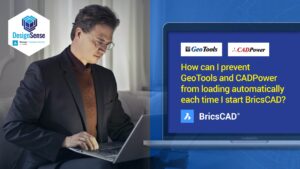
If you want to manually control GeoTools and CADPower, you must first un-install it so that the automatic loader routine does not run.
After that, you can download and install the ZIP builds of the software from these URL:
GeoTools (English) for BricsCAD-ZIP version: https://www.thedesignsense.com/geotools/GeoTools23_BricsCAD_EN.zip
CADPower (English) for BricsCAD-ZIP version: https://www.thedesignsense.com/cadpower/CADPower23_BricsCAD_EN.zip
GeoTools (English) for AutoCAD-ZIP version: https://www.thedesignsense.com/geotools/GeoTools23_EN.zip
CADPower (English) for AutoCAD-ZIP version: https://www.thedesignsense.com/cadpower/CADPower23_EN.zip
Then you set the path manually to the installed folders from within your BricsCAD (from Settings -> Program Options -> Files -> Support file search path).
If the path is set to the GeoTools (or CADPower) or both folders, it finds on_doc_load.lsp and starts GeoTools/CADPower on starting BricsCAD. If the path is removed, it will not run.
This is one method to control the loading manually.
If you don’t want to fiddle around with the path each time to load (or not load) GeoTools and CADPower, there is another way.

You must rename the on_doc_load.lsp (one each for GeoTools and CADPower) on your installation folders to a temp name, like on_doc_load.lso.
This will prevent the startup Lisp from running, since it cannot find it. You can then use the (load “CP_LOAD”) statement to manually load the loader stub. After this, you must run the CP_LOAD command to manually load CADPower.
Similarly, you can then use the (load “GT_LOAD”) statement to manually load the loader stub. After this, you must run the GT_LOAD command to manually load GeoTools.
Remember that the GeoTools and CADPower menus can still be loaded, without the software loaded. If you have the menu loaded, you can access the load commands from CADPower -> More Options -> Load CADPower and GeoTools -> More Options -> Load GeoTools.
The above example shows how you do it for the BricsCAD version of GeoTools and CADPower. The procedure is similar for the AutoCAD version also.
The links for the ZIP builds for AutoCAD are shown below:
GeoTools (English) for AutoCAD-ZIP version: https://www.thedesignsense.com/geotools/GeoTools23_EN.zip
CADPower (English) for AutoCAD-ZIP version: https://www.thedesignsense.com/cadpower/CADPower23_EN.zip
Instead of on_doc_load.lsp, you must rename the acad.lsp file to acad.lso in the case of AutoCAD.
DesignSense Software Technologies

