How to transfer the BricsCAD license from one computer to another
This document explains how to transfer the BricsCAD license from one computer to another.
The key is machine-locked once activated, but you can de-activate the same and transfer it to a different machine easily.
It is done easily from the BricsCAD pull-down menu Help -> License Manager -> Manage License and click on the “Deactivate” button to remove it from one system, and then re-activate the same on another computer.

In the License Manager dialog box, click on the button called ‘Manage License’
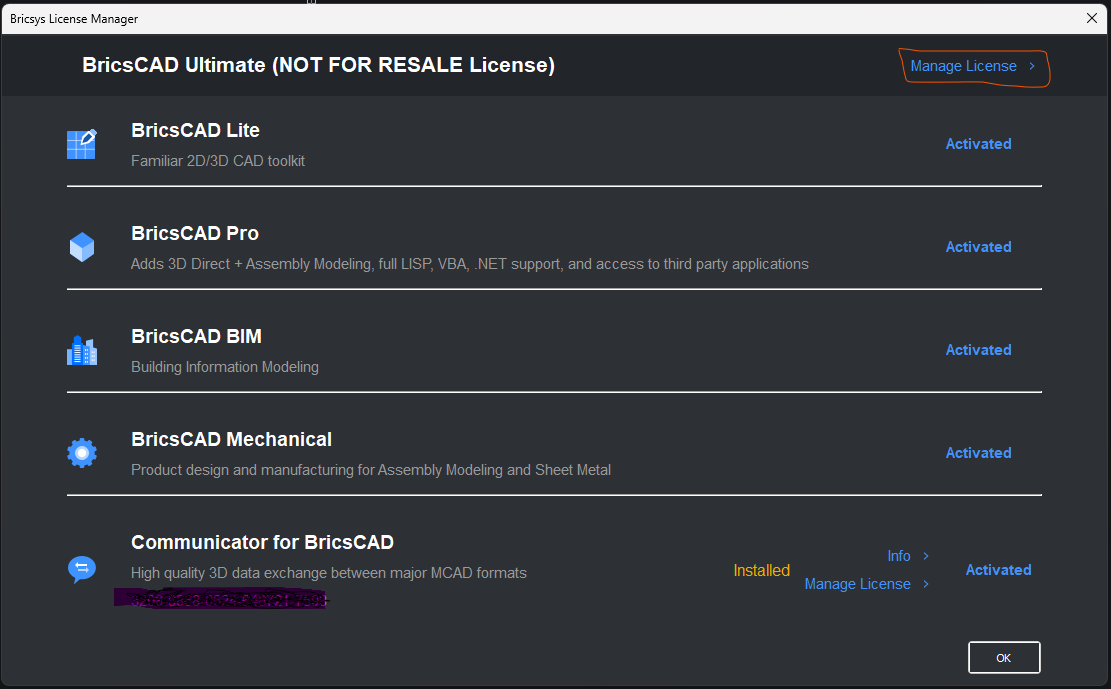
When you click on ‘Manage License’, you get the dialog box as shown below:
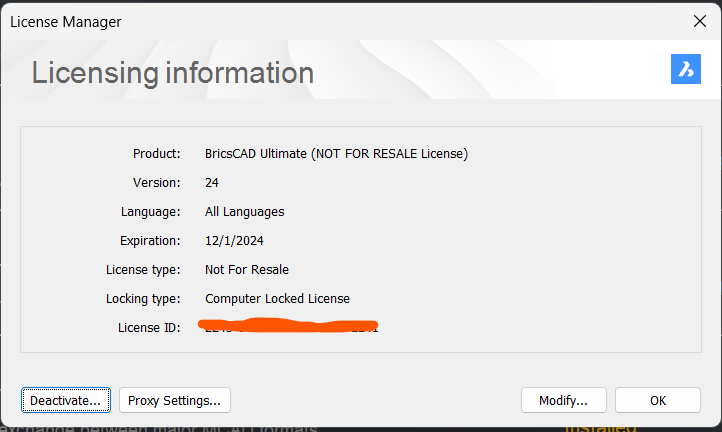
Click on the ‘Deactivate’ button here and your license will get deactivated. Please note that you can deactivate licenses which have been activated online only. If your license was activated manually, it is not possible to deactivate it online.
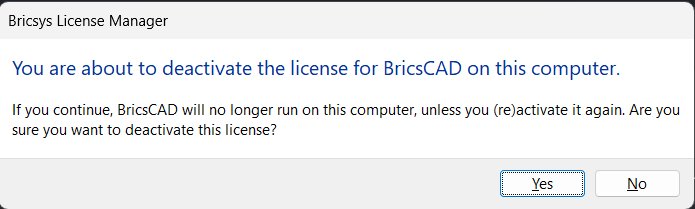
Upon clicking ‘Yes’, your license will be deactivated from your current system.
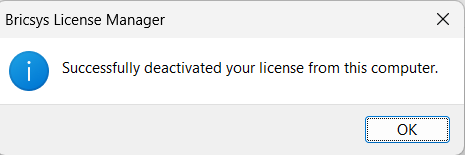
Once the license is deactivated successfully, you will see the above message as a confirmation of your successful deactivation.
Please be aware that you need to be connected to the internet to deactivate the license.
If deactivation fails, you can try with disabling the firewall and/or anti-virus software. These are some of the common reasons why online deactivation can fail.
DesignSense Software Technologies, Bengaluru, INDIA was founded in the year 2013 and is the nation-wide distributor for BricsCAD and other Bricsys products in India. We have successfully completed 12 years of representing Bricsys in India, both as a developer and sales-support point for BricsCAD.

