Managing CADPower & GeoTools User-Interface with Multiple Add-ons
Bengaluru, India

Managing the user interface of multiple add-ons in AutoCAD and BricsCAD can sometimes be a challenge.
An often experienced situation is that your toolbars, ribbons or menus go missing or misplaced when you re-start AutoCAD (or BricsCAD).
This is further compounded by the fact that both the CAD platforms offer multiple work-spaces option (BIM, Modeling, Civil 3D, Map and more) which allow you to further customize your UI, and this can vary from one session or user to another.
Many of our users also experience this problem and this is often a nightmare to deal with – to get your UI back in shape how you wanted it exactly.
We have tried to mitigate the same using a couple of settings in GeoTools/CADPower.

When GeoTools and CADPower are first loaded in AutoCAD (or BricsCAD), it loads the user-interface defined in a CUIX file.
For GeoTools, this is GeoTools_EN_2K12.cuix (for AutoCAD) and GeoTools_EN.CUIX (in BricsCAD).
For CADPower, this is CADPower_EN_2K12.cuix (for AutoCAD) and CADPower_EN.CUIX (in BricsCAD).
If this CUIX is not already loaded, it will be automatically loaded. Mostly, this is ok and acceptable but this may (sometimes) disturb a carefully curated user-interface and existing partial CUIX files (especially the order) or cause other unexpected, undesirable changes. In simple words, we call this a UI screw-up.
To overcome this issue, we have an option in the GeoTools & CADPower setup, which is called ‘Do not load the User-interface’.
This does not mean that you have no pull-down menus or toollbars. It simply means that GeoTools and CADPower will not pro-actively load the CUIX file again during each startup.
Of course, you can (and must) load the CUIX file once manually and after that, the UI is set and in place.
GeoTools-CADPower will not touch it again during startup.
Start the CP_GENSET (or GT_GENSET) command (You can also get this from the pull-down menu (GeoTools -> Settings / CADPower -> Settings) xxx.
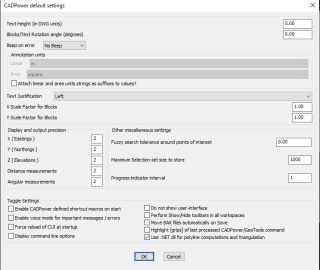
Uncheck the option which says ‘Do not load the User-interface’ for this option to be enabled. Restart your BricsCAD for the changes to be effective.
I hope this post would help some of our users to manage their user-interface better, and will less frustrating moments.
For BricsCAD in India, Contact DesignSense

CADPower V20 for BricsCAD: EXE (-or-) ZIP (Linux/Mac compatible)
CADPower V20 for AutoCAD: EXE (-or-) ZIP
GeoTools V20 for BricsCAD: EXE (-or-) ZIP (Linux/Mac compatible)
GeoTools V20 for AutoCAD: EXE (-or-) ZIP
BricsCAD V20: Trial download
BricsCAD Communicator V20: Trial download
Key Contacts: rakesh.rao(at)thedesignsense.com / +91-9243438300 / +91-8073279755
Follow us on Twitter: https://www.twitter.com/rakesh_rao
Key Contacts: rakesh.rao(at)thedesignsense.com / +91-9243438300 / +91-8073279755
Follow us on Twitter: https://www.twitter.com/rakesh_rao
