Now compatible with BricsCAD V16: CADPower-GeoTools V 16.10 Update
Bengaluru, India
With the release of V 16.10 yesterday, GeoTools and CADPower are now compatible with BricsCAD V16.
Additionally, this version offers plenty of improvements, fixes and new commands. We list here all that is new in V16.10
Updated command: CP_CSVEXPORT: (CADPower -> Export -> Export CSV file):
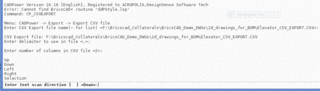
A new scan option called ‘Selection’ has been added in this command. The ‘Selection’ option exports the CSV data in the same order in which the objects were selected, and is useful when the order of text objects are in random locations. The other available options during CSV export are ‘Left’, ‘Right’, ‘Up’ and ‘Down’.
Improved command: CP_DATAMAN (CADPower -> Build -> Data Manager):
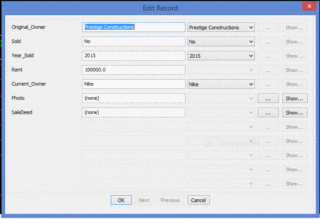
The CP_DATAMAN command now supports an additional data type which allows files on the disk, server or cloud to be attached to selected objects. Using this option, you can create a link between an external file and your CAD entities.
There is also a ‘Show’ option which allows to display the linked file automatically by launching the application with which it is associated.
There was a regression bug in this command introduced during 16.07 version. It has been fixed now. In addition, the CP_DATAMAN command has several other fixes and improvements for enhanced UI experience.
New command: GT_GERSHEEET (GeoTools -> Geographic -> Google Earth Rubber Sheeting Tool): The GT_GERSHEET command is a workaround tool to do a 2-point rubber-sheeting of vector data to fit it in Google Earth.
It works on the same principle as the GT_GEIMPORTIMAGE which is used to import geo-referenced screen-shots from Google Earth into CAD.
The GT_GERSHEET fits your existing CAD data into the Lat-Long format as expected by Google Earth.
The command works by asking to pick two known points in CAD and in Google Earth. With these coordinates, a simple rubber sheeting (scale and move) is performed.
This ensures that the coordinates are now in Lat Long coordinates matching Google Earth coordinates.
However, many users have their CAD data in a projection system like UTM. Even when their data is in Lat-Long, it may not fit Google Earth correctly because of differences in Spheroid or Datum.
The command provides step-by-step instructions on how to setup and capture your coordinate both in CAD and in Google Earth.
First, you pick the first known point in your CAD data and zoom into the same location in Google Earth. You then capture the Lat-Long coordinates of the point in Google Earth using Control-Shift-C. These coordinates are transferred to CAD from the clip-board.
Next, you pick the second known point in CAD and zoom into the same location in Google Earth. Capture the coordinates again using Control-Shift-C and the coordinates are transferred to CAD again.
Using these two pairs of known source & target coordinates, GeoTools does a simple scaling and moving to fit the selected CAD data into the correct geographical location as required by Google Earth.

The GT_GERSHEET command requires you to have your CAD and Google Earth running together to perform its job.
Next, you can export this data to Google Earth using the GT_DWG2KML command, and the KML file is imported into Google Earth to fit the imagery exactly.
Improvement: GT_DWG2KML: (GeoTools -> Geographic -> DWG2KML (Google Earth KML/Z Export)): The settings for Xdata, Object-Data and Attribute data export had no validity checks in them.
As a result, not selecting the values or entering an invalid input would start the processing and cause a malfunction.
This is now fixed. A number of checks are in place now to ensure that the block names, object table & XDATA application names and their attributes/fields are correctly selected.
New command (CP_MOVEBAK or MOVEBAK: BricsCAD only): BricsCAD lacks the MOVEBAK command of AutoCAD. This is now available in BricsCAD via CADPower. The CP_MOVEBAK command allows the .bak folder to be specified via a dialog box, while the MOVEBAK command does the actual moving of .BAK files to the designated folder.
Improved-Fixed command: CP_LINEQTY (Menu: CADPower -> BOM/BOQ Tools -> Compute linear quantities): The BOQ command CP_LINEQTY computes cost and weight quantities of linear objects based on ‘cost/weight per unit length’ as input parameters.
This command is significantly improved and in conjunction with the CP_DATAMAN command, offers a complete workflow for quantities measurement.
