The New Bill of Materials / Quantities Tools in CADPower V15
Bangalore, India
CADPower V15 added a new Bill of Materials & Quantity function. In this post, we examine this tool in great detail and explain how this tool can be put to versatile uses for the benefit of CAD users.
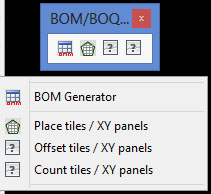
CP_BOM is the name of the command in CADPower and it is accessible from the CADPower main pull-down menu under the BOM/BOQ Tools. There is also a separate toolbar for the same.
The BOM/BOQ tool offers the following functions:
- Produce a quantity and cost summary of multiple blocks in the drawing, report as DWG table data (with optional spread-sheet export).
- Tabulate, summarize and report block attributes in a DWG table that can also be exported to a spreadsheet (like Excel / Libre Office).
- Edit attribute data in a spreadsheet interface and bring them back into CAD, updating both the DWG table as well as block attributes (Round-tripping of attribute data).
- Use block scale factors as defining data and produce a report of quantity, area, cost (with optional spread-sheet export).
The BOM tool is fully parametric. All user settings can be saved to INI files and restored during the next CAD session.
The INI file can be easily edited using a dedicated INI Editor which is part of the tool.
CAD managers can use this feature to setup the BOM presentation format and deploy the same standard across all computers.
Workflow 1: Producing a quantity & cost estimate by counting blocks.

Image courtesy: Actual CADPower user using AutoCAD 2015
Download Sample Elevator.ZIP The sample Elevator.DWG and Elevator.INI file shown in this zip is an illustration of how you can create a bill of quantities and cost estimate table out of a number of different blocks from your drawing.
This is a powerful block summary extractor which can also be exported to Excel.
Workflow 2: Producing a tabulated listing of attributes, and edit in Excel.
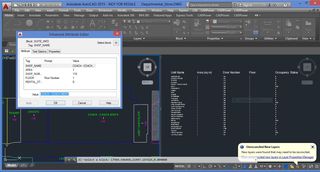
Image courtesy: Actual CADPower user using AutoCAD 2015
Download Sample Departmental_Store.ZIP This sample Departmental_Store.dwg and Departmental_Store.ini shows you how you can created a tabulated extract of block attributes, export the same into Excel, do some editing there and bring it back into CAD in a 100% round-trip conversion.
Workflow 3: Produce a quantity and cost estimate of blocks based on scale factors.

Image courtesy: CADPower running under BricsCAD
Download Space_Planning.ZIP This sample Space_Planning.DWG and Space_Planning.INI file shows you how can use a tiled block based on scale factors to create a space planning tool.
Often, architects and engineers need to full up a space with panels which are easily defined as blocks with X and Y scale factors.
You can define a unit block and scale them up to the desired scale and fill up irregular boundary patterns with such panel blocks using the CP_TILEPLACE and CP_TILEOFFSET commands in CADPower (More about these commands in the next post).
