V14 of GeoTools and CADPower Now Compatible With AutoCAD 2014
Bangalore, India
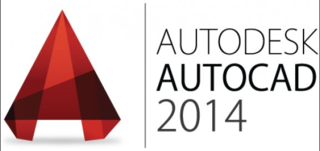

Current promotion: GeoTools V14-99$, CADPower-39$. Read more….
We are pleased to announce V 14.03 of GeoTools and CADPower which are now compatible with AutoCAD 2014 (and vertical applications built on them).
I wish to thank all our GeoTools clients who have helped me in the testing GeoTools on AutoCAD 2014.
You will see additional warnings and permission requests when any LISP, ARX, DVB or a .NET dll is about to be loaded in AutoCAD 2014, unless it is in a pre-determined TRUSTEDPATHS location.
This affects the loading of GeoTools and CADPower as well. Here is some background about the new procedures:
GeoTools and CADPower use a main VLX file (GeoTools.VLX/CADPower.VLX) , a loader LSP file (GT_Load.lsp/CP_Load.lsp) and the doslib ARX file (doslib19.arx/doslib19x64.arx) as its main executable components that need to be loaded.
Each one of these need user-permission before they can be loaded in 2014.
You will see warning messages that look like these which seek your permission and you will have to explicitly grant them by clicking on the Load button each time.
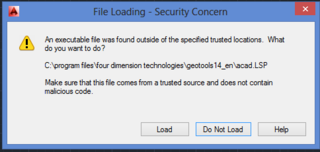
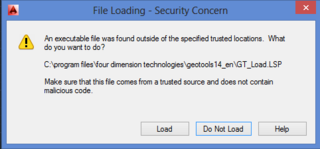
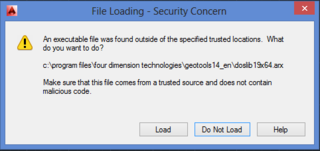
If you want to avoid clicking on the Load button each time, you need to specify the GeoTools and CADPower installation folder as a ‘trusted folder’. You do this by following the steps outlined below:
- Start the OPTIONS command, and select the profile under which your app is running.
- Click the Files tab.
- Click the [+] to the left of Trusted Locations.
- Click the Add button, browse to the folder where you have installed GeoTools, and click Ok.
- If you receive an alert (about Read-Only), click [Continue].
- Click [OK] to close the Options dialog.
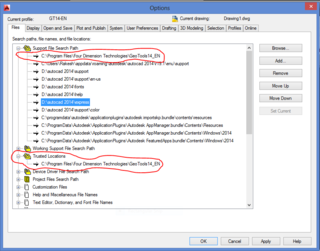
The above procedure simply modifies the TRUSTEDPATHS system variable and adds the GeoTools/CADPower installation folder path into the TRUSTEDPATHS folder.
There is another quicker, back-door method to suppress these warnings, and that is by setting the SECURELOAD system variable to 0.
This makes AutoCAD run like older versions and no security warnings are issued.
Autodesk does not recommend that you defeat the whole purpose of additional security by doing this.
Here is an excerpt from an Autodesk document that lists a set of best practice guidelines about setting up AutoCAD 2014 for third-party apps.
- Always keep your virus definitions current. All leading anti-virus solutions can identify and remedy AutoCAD virus infections.
- Always enable User Account Control (UAC) for Microsoft Windows 7, and newer operating systems.
- When installing 3rd party applications involving ARX, DBX, CRX, HDI, and DLL files, make sure that the installed files are digitally signed with a certificate issued by a reputable source, such as VeriSign.
- Never run an unknown AutoLISP file or VBA macro without first inspecting the code.
- Always keep executable code in folders that are separate from data.
- Always store executable code in trusted, read-only locations.
- Always locate shared AutoCAD CUIx files in trusted read-only locations.
- Always set the SECURELOAD system variable to 1 or 2 to prevent unauthorized code from executing within AutoCAD. (This setting can also be modified with the Options dialog box System tab Executable File Settings button or in the Deployment Wizard.)
- Always set the TRUSTEDPATHS system variable to unique, read-only folders that can be trusted. The AutoCAD executable folder and its subfolders, and the ApplicationPlugins folders are automatically trusted. (These paths can also be set on the Options dialog box File tab or in the Deployment Wizard.)
- Always set the TRUSTEDDOMAINS system variable to specify domains and URLs that can be trusted.
