Startup Lisp Support Added- GeoTools-CADPower Update 15.21
Bengaluru, India
CADPower-GeoTools V 15.21 Update
CADPower is a general purpose productivity tool for .dwg CAD. Here is a roundup of new features added in V 15.21.

GeoTools is a productivity software for geographic data users, benefitting mapping, surveying, facilities management and GIS-CAD users.
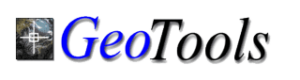
BricsCAD tip (also applicable for AutoCAD)
Often, we encounter drawings that cannot be opened because of strange errors. Here is one suggested workflow to fix drawings that have errors.

- Run the RECOVER command and open the drawing. This will fix the problems with database/symbol table corruption/CRC errors etc.
- Run the PURGE command multiple number of times until all purgeable symbols are purged. If you have CADPower installed, you can easily accomplish this using the CP_PALL command.
- Run the AUDIT command multiple number of times until there are no more error entities displayed.
- Run PURGE again after AUDIT because AUDIT can sometimes create more purgeable items. You can run the CADPower CP_PALL macro command to speed up.
- Do a WBLOCK * to write out a new DWG file. This will force a new DWG database creation that will ensure you have got rid of any old stuff. You can use the WB* macro in CADPower (V 15.21 and above).
New additions in CADPower & GeoTools V 15.21
CADPower V 15.21
* Change in managing CADPower shortcuts
CADPower defines a number of keyboard shortcuts which were disabled by default and were enabled using the CP_DDEFMACROS command only.
This is inconvenient for users to remember and manage. From this version onwards, a new option is provided in the Settings dialog (CP_GENSET: CADPower -> Settings) to control this. You can enable or disable macros by clicking on ‘Enable CADPower macros upon start’.
A complete list of shortcuts defined by CADPower is provided in the CADPower user manual.
http://www.4d-technologies.com/cadpower/manual/macros.htm
* A new macro called WB* has been added which allow the entire current drawing to be WBLOCK’ed into its own name.
* The CP_CMDDLG command (not available in menus) is a maintenance command that is useful to switch the command line mode of CADPower ‘On’ or ‘Off’.
This command was not functioning correctly in the past few updates because of a mis-matched command keyword stack map. This has now been fixed.
* New startup LISP, auto-load function added: It is now possible to have your custom Lisp auto-load along with CADPower. Simply name it as ‘CP_STARTUP.LSP’, put your initialization code into it and place it on the search path. This will auto-load the Lisp at startup.
Some ground rules: Do not auto-run functions that use (command….) calls, and avoid auto-launching dialog boxes using this Lisp. This may sometimes (but not always) interfere with the loading process.
You can safely define functions, variables and DCL which can be run later after CADPower has initialized. The best bet would be to put what you need and give it a try and check if it works.
Please ensure that your startup Lisp loads without errors or crashes as this will cause the CADPower startup also to fail.
A suggested use for this feature: You can perhaps setup customized startup Lisp per-folder which will define macros applicable only for drawing on those folders.
This feature has been added based on the request from a large company that needed to define and integrate Lisp shortcuts more effectively based on changing project needs.
Priority in loading of Lisp: Most often, the custom Lisp is going to contain command macros and shortcuts. These are also defined using the CUI command or from the in-built macros that are part of CADPower.
When the same macro is defined in multiple places, the priority is as follows:
1. Definition in the CP_START.LSP file
2. Definition in the built-in CADPower macros (if enabled in settings)
3. From the CUI command.
** GeoTools V 15.21
* New startup LISP, auto-load function added: It is now possible to have your custom Lisp auto-load along with GeoTools.
Simply name it as ‘GT_STARTUP.LSP’, put your initialization code into it and place it on the search path. This will auto-load the Lisp at startup.
Some ground rules: Do not auto-run functions that use (command….) calls, and avoid auto-launching dialog boxes using this Lisp.
This may sometimes (but not always) interfere with the loading process. You can safely define functions, variables and DCL which can be run later after CADPower has initialized.
The best bet would be to put what you need and give it a try and check if it works. Please ensure that your startup Lisp loads without errors or crashes as this will cause the CADPower startup also to fail.
A suggested use for this feature: You can perhaps setup customized startup Lisp per-folder which will define macros applicable only for drawing on those folders.
This feature has been added based on the request from a large company that needed to define and integrtae Lisp shortcuts more effectively based on changing project needs.
Priority in loading of Lisp: Most often, the custom Lisp is going to contain command macros and shortcuts. These are also defined using the CUI command or from the in-built macros that are part of CADPower.
When the same macro is defined in multiple places, the priority is as follows:
1. Definition in the GT_START.LSP file
2. From the CUI command or elsewhere in GeoTools code.
